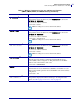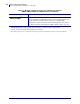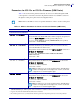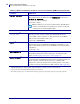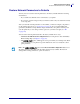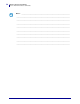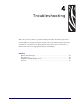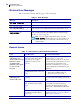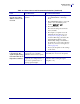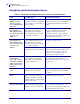User guide
Troubleshooting
Encryption and Authentication Issues
60
14143L-005 Rev. A Wireless User Guide 4/29/08
Encryption and Authentication Issues
Table 15 • Encryption and Authentication Issues and Recommended Solutions
Issue Possible Cause Recommended Solution
The entry field for
WEP keys on the
printer’s web page
does not display all 26
characters.
The field accepts 26 characters, but
they may not be able to display all
at once because of your browser or
system settings.
Use the left and right arrow keys on your
keyboard to move the cursor in the WEP
key field and reveal characters that may not
display.
I set WEP encryption
keys using the
^WX
ZPL command, and
now my wireless print
server does not
function.
The ZPL script that you sent to the
printer may have been incorrect.
The printer may be using the
wrong encryption key or looking
for one that is undefined.
Resend the
^WX command (see ^WX
on page 115). Make sure that all of the
required commas are in place in the
command. A missing or extra comma in
this command can prevent the printer from
joining the wireless network.
I set WEP encryption
keys using the
^WE
ZPL command, and
now my wireless print
server does not
function.
The ZPL script that you sent to the
printer may have been incorrect.
The printer may be using the
wrong encryption key or looking
for one that is undefined.
Use the
^WX command (see ^WX
on page 115) instead of ^WE.
You enabled WEP and WPA
encryption modes at the same time.
Before enabling a new security type,
disable any mode used previously. Use the
^WX command (see ^WX on page 115)
instead of ^WE to ensure that only one
security type is enabled at a time.
I set WEP encryption
keys using the
wlan.wep.index
Set/Get/Do command,
and now my wireless
print server does not
function.
The command that you sent to the
printer may have specified the
index number for an encryption
key that is undefined.
Resend the
wlan.wep.index
command with the index number for a
defined encryption key (see wlan.wep.index
on page 209).
WPA mode will not
work.
The wireless radio card contains an
outdated version of firmware.
Flash the latest firmware to the wireless
radio card. Contact the card manufacturer
for details.
Kerberos mode will not
work.
You are using a wireless radio card
that does not support Kerberos.
Kerberos is available only with
Symbol Technologies Spectrum24
wireless radio cards.
Switch to a Symbol Technologies
Spectrum24 wireless radio card.
The printer will not
connect to the WLAN.
You are using a wireless radio card
that does not support the security
type being used on your WLAN.
Switch to a wireless radio card that supports
your security type. Check Table 2
on page 22 for the security types supported
by different wireless radio cards.