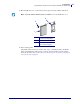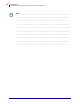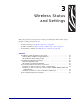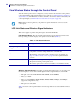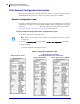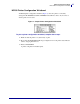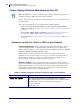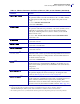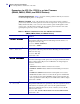User guide
Wireless Status and Settings
View Wireless Status through the Control Panel
44
14143L-005 Rev. A Wireless User Guide 4/29/08
View Wireless Status through the Control Panel
After the wireless print server is configured, you may view the wireless status on the printer’s
control panel. Printers with an LCD display text or symbols (see LCD Link Status and Wireless
Signal Indicators). The HC100 does not have an LCD, so the wireless status is indicated by the
control panel lights (see HC100 Wireless Status Indicator Lights on page 45).
LCD Link Status and Wireless Signal Indicators
This section applies to printers and print engines other than the HC100.
Link Status Indicator The wireless link status indicator appears at the bottom left of the
LCD, providing a real-time display of the printer’s network status (Table 7).
Wireless Signal Indicators Depending on which printer/print engine you are using, press
the following key to access and scroll through the wireless signal indicators on the LCD:
• The right oval for the PA X 4, RPAX4, RXi, RXi HF, and the XiIIIPlus
•
Plus (+) for 105SL
•
Plus (+) for the R4Mplus, RZ400, RZ600, ZM400, ZM600, Z4Mplus, and Z6Mplus
(supported configurations only)
• The up arrow for the S4M
Table 8 shows the control panel indicators and messages that are associated with the wireless
signal.
Note • Refer to the user guide for your printer for specific instructions on how to use the
control panel.
Table 7 • Link Status Indicators
Status Indicator Meaning
cycling through characters
.oO
The wireless radio card is associated with the WLAN.
underscore
_
• The wireless radio card is not associated with the WLAN. Verify that
your printer’s wireless settings match those of the WLAN.
• The firmware on the wireless radio card may need to be updated. See
Supported Wireless Radio Cards on page 20 for the required firmware
versions.
blank • The printer is checking for a wired print server.
• The printer is running a wired print server.
• The wireless print server board is not installed or not installed correctly.