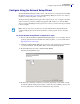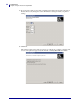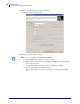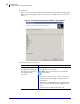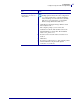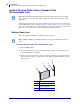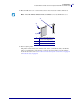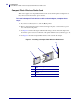User guide
Configuration
Install a Wireless Radio Card or Compact Flash Wireless Radio Card
38
14143L-005 Rev. A Wireless User Guide 4/29/08
Install a Wireless Radio Card or Compact Flash
Wireless Radio Card
Printers that have the wireless option board installed can use any of the wireless radio cards or
Compact Flash wireless radio cards listed in Supported Wireless Radio Cards on page 20. This
section provides instructions for installing either type of card. Most printers use a clear plastic
RF cover over the wireless radio card or compact Flash wireless radio card.
Wireless Radio Card
This section applies to PCMCIA or CardBus wireless radio cards.
To install a wireless radio card, complete these steps:
1. Turn off (O) the printer.
2. Remove and discard the metal cover that was shipped in place over the wireless option
card slot on the back of the printer.
3. Position the notch on the wireless radio card on the top, leading edge. Insert the wireless
radio card into the wireless option card slot on the back of the printer until the card-eject
button pops out.
Note • The ZebraNet Internal Wireless Print Server has a built-in wireless radio card. This
section applies only to the ZebraNet Wireless Print Server and the ZebraNet Wireless Plus
Print Server.
Note • Z4Mplus, R4Mplus, and Z6Mplus printers do not support CardBus wireless radio
cards.
1
Wireless radio card
2
Notch
3
Wireless option card slot
on back of printer
4
Card-eject button
4
2
1
3