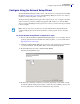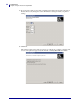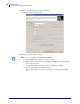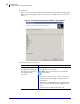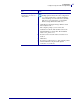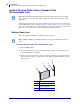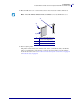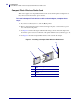User guide
31
Configuration
Configure Using the Network Setup Wizard
4/29/08 Wireless User Guide 14143L-005 Rev. A
Configure Using the Network Setup Wizard
The ZebraNet Bridge Enterprise utility resides on the User CD for your printer and is available
through http://www.zebra.com/software. ZebraNet Bridge Enterprise version 1.2.5 or later is
required to configure the printer correctly for use.
The Network Setup Wizard, which is part of this software, allows you to configure your printer
easily for wireless operation by writing the appropriate ZPL script for you. Use this utility
when you are first installing the wireless print server or after you set the network options back
to factory defaults.
To use the Network Setup Wizard, complete these steps:
1. If it is not already installed, install ZebraNet Bridge Enterprise on your computer. You can
get the program from the user CD that came with your printer, or you can download it at
http://www.zebra.com/software.
2. Launch the ZebraNet Bridge Enterprise program. If you are prompted for a serial number,
you may click
Cancel. You will still be able to use the Network Setup Wizard.
3. From the Menu bar, select Tools > Network Setup Wizard.
The Network Setup Wizard opens.
4. From the Choose Port list, select the port to which your printer is connected. If you will
save the file without sending it to the printer, you may select any available port. If a port is
in use by another device, it will not be included in the drop-down list.
Note • You can only set up one print server at a time with the Network Setup Wizard. To
configure multiple print servers (wired and wireless), run the program once for each print
server.