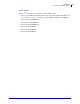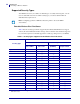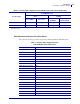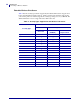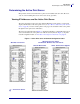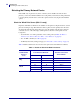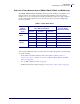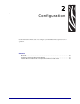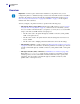User guide
Configuration
Overview
30
14143L-005 Rev. A Wireless User Guide 4/29/08
Overview
You may configure your printer for wireless operation in the following ways:
• Through the Wireless Setup Wizard, which writes a ZPL script for you (see Configure
Using the Network Setup Wizard on page 31). On the last screen of the utility, you may
choose to send the command directly to your printer, or you may choose to save the ZPL
script to a file. The saved ZPL file has several purposes:
• The file can be sent to the printer through any available connection (serial, parallel,
USB, or wired print server).
• The file can be resent to the printer after the network settings have been restored to
factory defaults.
• The file can be sent to multiple printers that will use the same network settings.
• Through ZPL script that you write yourself (see ZPL Commands for Wireless Operation
on page 93). Use the ^WK command to set the basic parameters for security type. You can
send the command through any available connection (serial, parallel, USB, or wired print
server).
• Through Set/Get/Do (SGD) commands (see SGD Wireless Commands on page 125).
Begin with wlan.security to set the wireless security type. Depending on which
security type that you select, other SGD commands will be necessary to specify other
parameters. You can send the commands through any available connection (serial,
parallel, USB, or wired print server).
Important • A wireless option board must be installed on your printer before you can
configure the printer to communicate using a wireless radio card. If this board is not installed
and active, the wireless portion of the network configuration label will not print (see Print
Network Configuration Information on page 46). See Table 1 on page 17 for the required
firmware and other restrictions.