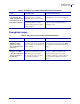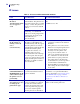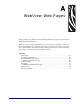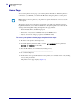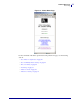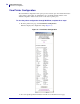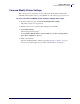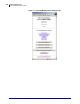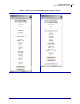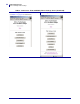User guide
Troubleshooting
IP Issues
54
13422L-002 Rev. B Wireless Print Server User Guide 9/29/05
IP Issues
Table 8 • IP Issues and Recommended Solutions
Issue Possible Cause Recommended Solution
The printer shows
IP address
192.168.254.254, which
does not appear to
work.
IP address 192.168.254.254 is a
default address. The printer shows
this address after it times out while
trying to connect. The printer was
likely set to an incorrect static IP
address.
Enter a valid static IP address.
OR
Set IP Protocol to All.
The DHCP server is not
functioning, so a dynamic IP
address is not being assigned. The
printer timed out and shows the
default IP address of
192.168.254.254.
Check the DHCP server.
On my control panel,
the IP settings are
missing or show all
zeroes
(000.000.000.000).
Actual IP settings (IP Resolution,
IP Address, Subnet Mask, and
Default Gateway) will only appear
when the printer is associated to
and authenticated with the WLAN.
Until the time that the printer
recognizes the existence of a
ZebraNet print server, these
parameters will not show through
the control panel. After the print
server is recognized, all zeroes will
display until the printer obtains an
IP address or defaults to address
192.168.254.254.
1. Allow more time for the printer to
complete its connection and obtain an
IP address.
2. If the printer does not connect, check
that there is an adequate signal between
the printer and the access point. If
necessary, move the printer or the
access point to another location, or
remove any obstructions between the
two. A direct line of site between the
printer and access point provides the
best results. Refer to the third-party
documentation for your access point for
recommendations and limitations.
3. Check the IP Protocol setting. If using a
static setting, the value entered might
not be valid.
When I select
GLEANING ONLY for
IP PROTOCOL, the IP
address that I assign to
the printer is not set
permanently.
Using GLEANING ONLY is not
recommended when the wireless
option is installed.
Use the SetWLAN utility or ZPL
commands to set a permanent IP address.
For more information, see Configure Using
the SetWLAN Utility on page 9 or ZPL
Commands for the Wireless Print Server
on page 33.
The IP address for my
wired print server does
not bring up the
printer home page.
If both a wired and wireless print
server are installed on a printer at
the same time and the wireless
printer is the primary/active print
server, the printer web pages can
be accessed only through the
wireless print server’s IP address.
In your browser window, type in the IP
address of the wireless print server.