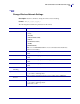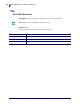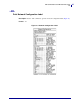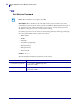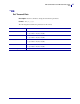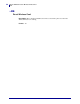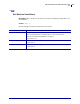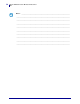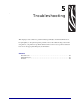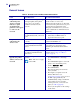User guide
Troubleshooting
General Issues
52
13422L-002 Rev. B Wireless Print Server User Guide 9/29/05
General Issues
Table 6 • General Issues and Recommended Solutions
Issue Possible Cause Recommended Solution
The printer
acknowledges the
wireless card and
indicates a signal
strength, but the
printer does not appear
to connect to the
network.
The combination of signal strength
and signal quality at the printer
may not be good enough to
establish a connection to the
network.
Move the printer or the access point to
another location, or remove any
obstructions between the two. A direct line
of site between the printer and access point
provides the best results. Refer to the
third-party documentation for your access
point for additional recommendations and
limitations.
The printer is associated with, but
not authenticated with, your access
point.
1. Check your encryption settings.
2. Verify that your MAC address is
approved for the access point.
The printer does not
acknowledge the
wireless card.
The card may not be inserted
correctly.
Make sure that the wireless card is correctly
seated in the PCMCIA slot.
Your printer may not be equipped
for the ZebraNet Wireless Print
Server.
Contact your authorized Zebra
representative for information about
purchasing the ZebraNet Wireless Print
Server.
The card may not be supported for
use with the ZebraNet Wireless
Print Server.
Make sure that you are using a compatible
wireless card (see Supported Wireless
Cards on page 4).
After a firmware
upgrade, the printer
will not connect to the
network.
Network settings need to be
updated.
Note • This does not apply
to the S4M.
1. Through the printer’s control panel,
press
SETUP/EXIT to enter Setup
mode.
2. Press SETUP/EXIT again to access the
printer’s save and default options.
3. Scroll to DEFAULT NET.
4. Press SETUP/EXIT.
The network settings are returned to
factory defaults.
5. Reconfigure your printer to use the
Wireless Print Server (see
Configuration on page 7). If you saved
the ZPL script generated by the
SetWLAN utility, simply send this file
to the printer. If you were using a
wireless password, you need to set it
again (see ^WP on page 46).
6. Power cycle the printer for the settings
to take effect.