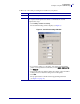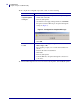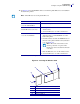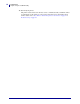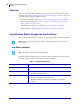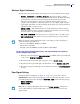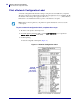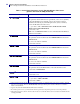User guide
19
Wireless Status and Settings
View Wireless Status through the Control Panel
9/29/05 Wireless Print Server User Guide 13422L-002 Rev. B
Wireless Signal Indicators
The following control panel indicators and messages are associated with the wireless signal:
•
SIGNAL STRENGTH and SIGNAL QUALITY—When these indicators display
percentages, the wireless card is communicating with the network. The higher the number
is, the better the connection is between the printer and the network. If your printer
indicates a signal strength but you cannot communicate with the printer from your
computer, move the printer to a different location to try to get a higher signal strength or
signal quality. This situation could also indicate that the printer is associated with, but not
authenticated with, your access point.
•
NOISE LEVEL—This number indicates any electrical interference with the wireless
signal. If your printer cannot communicate with the network and the noise level is high,
move the printer to a location that is free of interference.
•
NO CARD INSERTED—The wireless card is not inserted at all or is not fully seated.
•
NOT ASSOCIATED—The wireless card is present but cannot log on to the network.
To view the Signal Strength, Noise Level, and Signal Quality of the wireless
signal, complete these steps:
1. When the control panel displays PRINTER READY, press Plus (+)/the up arrow/the right
oval to move to
SIGNAL STRENGTH.
2. Press Plus (+)/the up arrow/the right oval again to move to NOISE LEVEL.
3. Press Plus (+)/the up arrow/the right oval a third time to move to SIGNAL QUALITY.
4. Press Plus (+)/the up arrow/the right oval a fourth time to return to the PRINTER READY
message.
Poor Signal Setting
Through the Wireless Setup Page (see Figure 14 on page 29), you can enter a value for
POOR SIGNAL. If the wireless signal strength drops below this value, the printer’s control
panel will alternate between the idle display (
PRINTER IDLE) and the following message:
RADIO WARNING
POOR SIGNAL
a
Note • Depending on which printer/print engine you are using, press the following key to
access the wireless signal indicators:
•
Plus (+) for the Z4Mplus, Z6Mplus, and 105SL
• The up arrow for the S4M
• The right oval for the XiIIIPlus, the RXi, the PA X 4, and the RPA X 4
Note • The poor signal setting affects when you see the POOR SIGNAL warning, but it
does not affect whether your printer will be able to associate with your network at a low
signal strength.