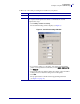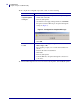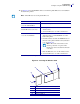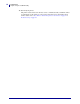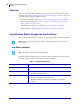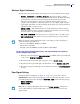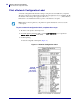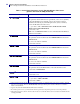User guide
Wireless Status and Settings
Overview
18
13422L-002 Rev. B Wireless Print Server User Guide 9/29/05
Overview
After you configure the Wireless Print Server, you may view the wireless status and signal
strength (see View Wireless Status through the Control Panel on page 18). You also may access
or modify wireless settings through the following:
• A network configuration label (see Print a Network Configuration Label on page 20)
• The control panel parameters (see View or Change Control Panel Parameters for the
Wireless Print Server on page 21)
• The WebView web pages for your printer (see Printer Web Pages on page 26)
• ZPL commands (see ZPL Commands for the Wireless Print Server on page 33)
View Wireless Status through the Control Panel
After the Wireless Print Server is configured, use the control panel to view the wireless status.
Link Status Indicator
The wireless link status indicator appears at the bottom left of the LCD on the control panel,
providing a real-time display of the printer’s network status (Table 2).
a
Note • Refer to the user guide for your printer for specific instructions on how to use the
control panel.
Note • The S4M does not use the link status indicator.
Table 2 • Link Status Indicators
Status Indicator Meaning
cycling through characters
.oO
The wireless card is associated with the WLAN.
underscore
_
1. The wireless card is inserted but not associated with the network.
2. No wireless card is inserted.
blank
1. The printer is checking for a wired print server.
2. The printer is running a wired print server.
3. The Wireless Print Server board is not installed or not installed
correctly.