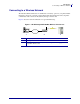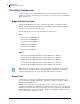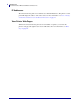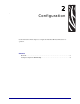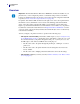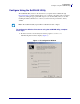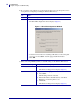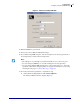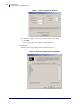User guide
Configuration
Configure Using the SetWLAN Utility
10
13422L-002 Rev. B Wireless Print Server User Guide 9/29/05
2. Do you wish to enter settings for an optional wired print server? (A wired print server is
not required for configuring or running the Wireless Print Server.)
3. Will you be using DHCP (dynamic) or static IP settings for the Wireless Print Server?
If... Then...
No Continue with step 3.
Yes
a. Click Wired IP Config.
The Wired IP Configuration window displays (Figure 4).
Figure 4 • Wired IP Configuration Window
b. Select the desired method for obtaining an IP address for the wired print
server. If you select Static, enter the appropriate IP information.
c. Click OK.
If you will be using... Complete the following steps...
DHCP (recommended) a. Click Next.
The Wireless Settings window displays (Figure 5).
Static Complete the following steps:
a. Select Static.
The IP settings fields are activated.
b. Enter the IP Address, Default Gateway, and Subnet
Mask that you want the printer to use.
c. Click Next.
The Wireless Settings window displays (Figure 5).