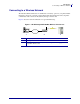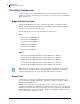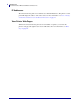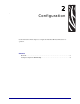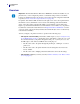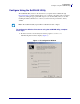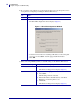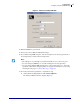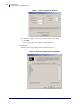User guide
Configuration
Overview
8
13422L-002 Rev. B Wireless Print Server User Guide 9/29/05
Overview
You may configure your printer for wireless operation in the following ways:
• Through the SetWLAN utility, which writes a ZPL script for you (see Configure Using
the SetWLAN Utility on page 9). On the last screen of the utility, you may choose to send
the command directly to your printer through the serial port, or you may choose to save
the ZPL script to a file. The saved ZPL file has several purposes:
• The file can be sent to the printer through the parallel port, a USB port, or a wired
print server.
• The file can be sent to the printer after the network settings have been restored to
factory defaults.
• The file can be sent to multiple printers that will use the same network settings.
• Through ZPL script that you write yourself (see ZPL Commands for the Wireless Print
Server on page 33)
Important • The ZebraNet Wireless Print Server PCMCIA board must be installed on your
printer before you can configure the printer to communicate using a wireless card. If this
board is not installed and active, the wireless portion of the network configuration label will
not print (see Print a Network Configuration Label on page 20).
For printers other than the S4M, check the bottom right corner of the control panel LCD for
the firmware version (all firmware versions used for the S4M support the Wireless Print
Server option). For printers other than the S4M, you need firmware version V60.13.X or
higher to operate the Wireless Print Server. If the firmware version number on your printer is
less than this, download the latest firmware from http://www.zebra.com/firmware or use the
version provided on the Connectivity CD that came with the kit (the version on the CD may
not be the latest available).