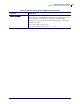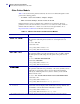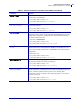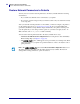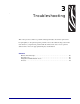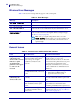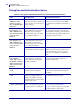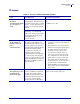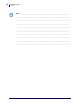User guide
47
Troubleshooting
General Issues
2/16/11 Wireless User Guide 14143L-008 Rev. B
After a firmware
upgrade, the printer
will not connect to the
network.
Network settings need to be
updated.
1. Through the printer’s control panel,
press
SETUP/EXIT to enter Setup
mode.
2. Press SETUP/EXIT again to access the
printer’s save and default options.
3. Scroll to DEFAULT NET.
4. Press SETUP/EXIT.
The network settings are returned to
factory defaults.
5. Reconfigure your printer to use the
ZebraNet wireless print server (see
Configuration on page 30). If you
saved the ZPL script generated by the
ZebraNet Bridge Wireless Setup
Wizard utility, simply send this file to
the printer. If you were using a wireless
password, you need to set it again (use
the ^WP ZPL command or the
wlan.password SGD command).
6. Power cycle the printer for the settings
to take effect.
My wireless connection
is inconsistent. The
signal strengths change
back and forth between
high and low numbers.
An access point may be bad. The
card appears to be switching
affiliations between access points.
Check the access points on your WLAN,
particularly the one closest to the printer.
The wireless radio card is
repeatedly associating with two or
more access points because of
varying signal strengths.
Check the access points on your WLAN to
determine what is causing the signal
strengths to vary.
Table 15 • General Issues and Recommended Solutions (Continued)
Issue Possible Cause Recommended Solution