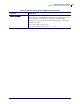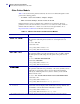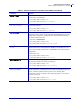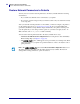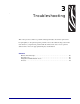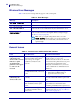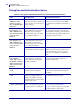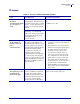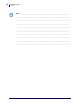User guide
Troubleshooting
Wireless Error Messages
46
14143L-008 Rev. B Wireless User Guide 2/16/11
Wireless Error Messages
Table 14 shows error messages that may appear on the control panel.
General Issues
Table 14 • Error Messages
Message Description
NO CARD INSERTED The wireless radio card is not inserted at all or is not fully seated.
NOT ASSOCIATED The wireless radio card is present but cannot log on to the network.
NOT AUTHENTICATD The wireless radio card is present and associated with the access
point, but it has not been authenticated by the authentication server.
RADIO WARNING
POOR SIGNAL
The wireless signal strength has dropped below the poor signal
threshold value, which is set through the Wireless Setup web page
(see Wireless Setup on page 64).
Note • The poor signal setting affects when you see the
POOR SIGNAL warning, but it does not affect whether your
printer will be able to associate with your network at a low
signal strength.
Table 15 • General Issues and Recommended Solutions
Issue Possible Cause Recommended Solution
The printer
acknowledges the
wireless radio card and
indicates a signal
strength, but the
printer does not appear
to connect to the
network.
The combination of signal strength
and signal quality at the printer
may not be good enough to
establish a connection to the
network.
Move the printer or the access point to
another location, or remove any
obstructions between the two. A direct line
of site between the printer and access point
provides the best results. Refer to the
third-party documentation for your access
point for additional recommendations and
limitations.
The printer is associated with, but
not authenticated with, your access
point.
1. Check your encryption settings.
2. Verify that your MAC address is
approved for the access point.
The printer does not
acknowledge the
wireless radio card.
The card may not be inserted
correctly.
Make sure that the wireless radio card is
correctly seated in the wireless option card
slot.
Your printer may not be equipped
with a ZebraNet wireless print
server.
Contact your authorized Zebra
representative for information about
purchasing a ZebraNet wireless print server.
The card may not be supported for
use with the ZebraNet wireless
print servers.
Make sure that you are using a compatible
wireless radio card (see Supported Wireless
Radio Cards on page 16).