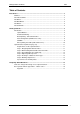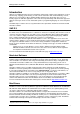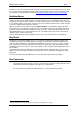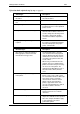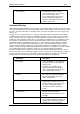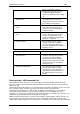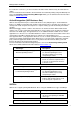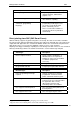User guide
Printing Labels from SAP R/3 2009
Introduction
SAP R/3 is an ERP (Enterprise Resource Planning) software that contains many applications used for
warehousing, shipping, goods tracking, as well as in the automotive and chemical industry. In short,
SAP R/3 is used everywhere where labeling printing demand exists. NiceLabel offers very user-
friendly support for SAP R/3 applications. One of the most important things with NiceLabel support for
SAP R/3 is that you do not need to understand a printer’s programming language to create and print a
label.
This White Paper contains all necessary information how to print labels in SAP R/3 environment with
NiceLabel software.
SAP R/3
SAP R/3 is an integrated software solution for client/server and distributed open systems. SAP R/3 is
the world's most used standard business software for client/server computing. R/3 meets the needs of
customers from the small grocery store with 3 users to the multi-billion dollar company with multiple
users. The software is highly customizable using SAP proprietary programming language, ABAP/4.
R/3 is scalable and highly suited for many types and sizes of organizations.
The R/3 architecture includes application and database servers. The application servers house the
software and the database servers handle document updates and master file databases. The system
can support an unlimited number of servers and a variety of hardware configurations. SAP R/3 is
based on various hardware and software architectures, running on most types of UNIX, on Windows
and OS/400.
SAP R/3 runs on several databases such as Oracle, Adabas D, Informix, DB2 for UNIX,
DB2/400 and Microsoft SQL Server 6.0. Since the release of R/3, SAP has made significant
development and installed thousands of R/3 systems.
For more information about SAP R/3 please visit SAP home page at
http://www.sap.com/.
NiceLabel Software
NiceLabel is a family of professional labeling software products that brings a complete bar code
printing solution and RFID Smart Label printing to desktop, mobile and enterprise users. NiceLabel
offers an intuitive user interface, wide range of functionality, and numerous ways of integration and
customization. NiceLabel software runs on any 32-bit windows based operating system such as
Windows 98 SE, Windows NT 4.0, Windows ME, Windows 2000, Windows XP and Windows Server
2003.
NiceLabel software can be used with any kind of printer drivers but works best with NiceDrivers.
NiceDrivers create the optimal printer command file that is sent to the printer and accelerate printing.
In some label printing methods from SAP system (Upload method
1
) you must use NiceDrivers, for
other methods NiceDrivers are not necessary and you can use any printer driver.
NiceLabel software is available in several editions. To print labels from SAP R/3, you need the edition
NiceLabel Suite. NiceLabel Suite is the most powerful package of the NiceLabel software family.
NiceLabel Suite consists of several applications, such as NiceLabel Pro as the main label design
software and additional modules like NiceWatch, NiceForm, NiceData, and NiceMemMaster.
For more information about NiceLabel software please visit the website
http://www.nicelabel.com/.
NiceDrivers
NiceDrivers present full-featured Windows drivers developed for all major thermal printer brands.
NiceDrivers can be used with any Windows application in Windows 95/98, Windows NT 4.0, Windows
ME, Windows 2000, Windows XP and Windows Server 2003. However, the optimal printing results
can only be achieved in the combination with NiceLabel software.
NiceLabel software can communicate with NiceDrivers using the direct method to ensure fast label
processing and printing. The major benefit using NiceDrivers is their knowledge about the printer’s
internal commands and functionality. NiceDrivers enable you to use all internal printer elements, such
as internal fonts, bar codes, lines, rectangles, serialization counters, and memory cards. NiceDrivers
forward all this knowledge about printer functionality to the NiceLabel software.
1
Explained later in the document. Refer to the chapter Upload Method on page 5
www.nicelabel.com
3