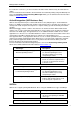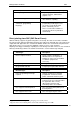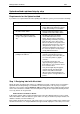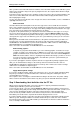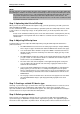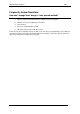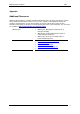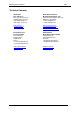User guide
Printing Labels from SAP R/3 2009
Upload method explained step by step.
Does Upload method support GS1 - 128 bar code?
The quick answer is No. But read on to learn about a workaround that can be used to print GS1 - 128
bar code anyway.
GS1 - 128 bar code in NiceLabel software is printed using one NiceLabel function. This function
makes all calculations regarding bar code contents and interpretation. It makes sure the structure of
the bar code is correct.
However, in the Upload method NiceLabel software is not printing the labels. You just use the Export
to SAP command that prepares the ITF file for you. NiceLabel software does not have control over
label printing process and no NiceLabel function is available, including GS1 - 128 function.
The workaround in this case is to simulate this function by yourself. For it to work, you must
understand the basics of GS1 - 128 bar code structure. In fact, this is bar code Code 128 with
specially structured contents. If you prepare the contents for your bar code according to standard, the
result will be code GS1 - 128.
Just put bar code Code 128 on the label and provide the proper contents for it. What you need to do is
include a special character Function Code 1 <FNC1> in the beginning of the bar code contents. This
will result in identifying bar code Code 128 as bar code GS1 - 128.
If you need to decode Application Identifier 420 with value 12345 into the bar code, you will need to
prepare the following data stream and feed it to the bar code Code128.
Example:
<FNC1>42012345
Description:
Code128 with the upper contents is the same as GS1 - 128 bar code for application identifier 420. For
each application identifier there are separated specifications that can be found in GS1 - 128 bar code
standard.
In the above sample a fixed data is encoded in the bar code. You can also use the variable data that is
encoded in the bar code. Your Code 128 bar code on the label must be linked to the appropriate
variable on the label. When you make the export to SAP, the resulting ITF file will link the bar code on
the label with one variable from SAP R/3 system.
You have to be aware that SAP R/3 must provide the formatted contents for the bar code element.
That means you have to include on the label the data for the Application Identifier, the leading
<FNC1> character, and the mark for the Application Identifier (420 in the example above).
www.nicelabel.com
16