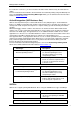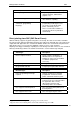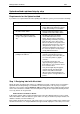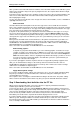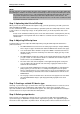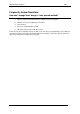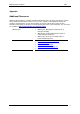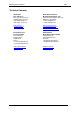User guide
Printing Labels from SAP R/3 2009
NOTE!
Do NOT enter the “&” (ampersand) in the name of the variables. Ampersand is only used in SAPscript
for indicating the variables. NiceLabel software automatically creates the ampersand during the export.
The result of the export process is a file formatted in the SAPscript ITF format. This file resides
on your PC computer in the subdirectory Labels in the My Documents folder structure. The
location of this folder can be modified in NiceLabel preferences. The file name is identical to that
of your label and the file extension is .ITF.
Step 3: Uploading label file to SAPscript
When you have the ITF file with label description ready, you must upload it to your SAP system and
make it available for printing.
Use the standard text editor (Transaction SO10) to upload the print file to SAPscript. However, SO10
is only used here as "temporary storage" for the print file before you insert the print file into a form
window.
Create a new standard text with any name. In the text editor load the created print file (.ITF file)
with the function "Text->Upload" and select "ASCII" as a format. Store the ITF print file as a
standard text.
Step 4: Adjusting SAPscript form
To print the label, you must adjust the SAPscript form by using the SAPscript form maintenance
(Transaction SE71).
• The MAIN window must extend over the entire page format (for example, DINA4).
There may be no upper and left border between MAIN and the border of the page.
• You should delete all the windows except for the MAIN. If not deleted, then these
windows should at least not contain any more data to be output (you may need to
deactivate texts).
• The MAIN window should only contain a text element that includes the label file that
you just created. To reduce the line breaks to a minimum, the font in the layout set
header can be set to COURIER 6 point.
• The name of this text element depends on the application program used by R/3.
You can add the label file into this text element by copying the entire text from
SO10 into the form window.
• If you need to define additional text elements in the MAIN that are called from the
print program, you can leave these essentially unchanged because the printer
ignores commands it does not recognize. Because of the easier maintenance, it is
recommended that you deactivate unused texts in additional text elements of the
MAIN window.
• The first page of the form should refer to itself as the next page because the label
file in the MAIN window may be quite large particularly if graphics have been
included.
Step 5: Creating a suitable R/3 device type
Generally, a special device type (a variant of the device type ASCIIPRI) must be used for the correct
printout of the layout set on a label printer. SAP supplies these device types on the ftp server
sapservX and delivers them in the standard SAP system. The device type ASCIIPRI can normally be
used for the basic test of procedure with other label printers.
Step 6: Defining output device
As the last step, an output device (printer) must be set up in the R/3 with Transaction SPAD. The
special device type or ASCIIPRI is assigned to this output device (printer). The application program
must now use this output device to print the labels. The label printer connects itself to the R/3 via one
www.nicelabel.com
13