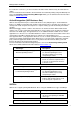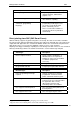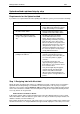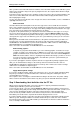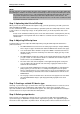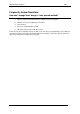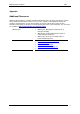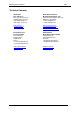User guide
Printing Labels from SAP R/3 2009
when you will need to make links between variables on the label with variables in the SAP R/3 system.
However, the field names may not be just any length. Therefore, the complete R/3 field names might
not be directly used.
For better preview of the label you are designing, assign some value to these prompted variables and
make sure to enable Data View on the label. Current values will be displayed with elements on the
label simplifying the design.
Use the same approach for the bar codes. Assign some value to their variables, such as 12345678 for
eight-digit numeric bar code.
Define text fields
NiceLabel allows both internal printer fonts and True Type fonts to be used with the text elements.
Please note, variable text elements can only be formatted in resident printer fonts. Fixed text elements
can be formatted as resident fonts or True Type fonts. When printing fixed text formatted in True Type
font, convert the text to graphic and sent it the printer as an image.
It depends on the printer model if you can print text elements formatted as True Types or not. If you
are not sure about your printer, do the following: Select the command Export to SAP in NiceLabel
software. If there is anything wrong with the label design, you will see an error message. If the printer
cannot print True Type fonts from SAP R/3 system, the system will warn you and you can correct the
label design.
But in general, all variable fields on the label must use the printer’s internal fonts. If you want to use
TrueType fonts, you must download them to the memory card on the printer using the application
NiceMemMaster. NiceMemMaster is part of the NiceLabel Suite edition. However, downloading fonts
with NiceMemMaster is not available for all printer types.
Please refer to the documentation of NiceMemMaster for more information.
Define bitmap graphics
It depends on your printer model whether you can use bitmap graphics on the label or not (for
example, to include your company logo as .BMP file). If you are not sure if your printer can print
graphics in SAP R/3 mode, use the same test as for text fields: Select the command Export to
SAP in NiceLabel software. If there is anything wrong with the label design, you will see an error
message. If the printer cannot print graphics from SAP R/3 system, the system will warn you
and you can correct the label design.
If you need to print graphic elements on printers that do not support direct printing of graphics from
SAP, you can download these images to the memory card and recall them from the card. Use
NiceMemMaster application to download images to memory cards. However, the feature for image
downloads is not available for all printer types.
Please refer to the documentation of NiceMemMaster for more information.
Apply different printer settings
If you need to modify the printer settings, now is the time to do so. You can change standard settings
like print speed, darkness and label media but also advanced settings like enabling the cutter or
specifying different sensor type.
These options can be set using the command Printer Settings in the File menu. The printer settings
will be saved into the label file and recalled every time you open the label with NiceLabel software.
Step 2: Downloading label definition into the ITF file
When you have designed the label, you need to export it to a properly formatted text file that is
readable by the SAP R/3 system. This is the ITF file.
To generate the ITF file, select the command Export to SAP in the Export submenu of File menu. If
there is anything wrong with your label design and it cannot be exported to ITF format, you will see an
error message explaining the problem. Correct the problem and try to export the label again.
If there are not any variable elements on the label, but only fixed ones, the label will be exported
immediately. The location of the exported ITF file will be displayed on the screen.
If you have variable elements on the label, you will need to link them to appropriate variable from the
SAP R/3 system. A dialog box with the list of label variable will open. Select each of the variables
listed and provide the name of the SAP variable you want to link to it. Enter the actual R/3 field name
here, for example, VBAK-KUNNR.
www.nicelabel.com
12