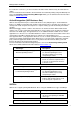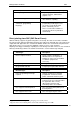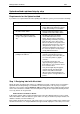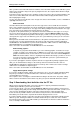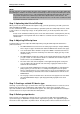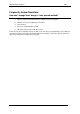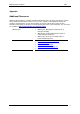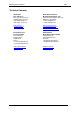User guide
Printing Labels from SAP R/3 2009
Upload method explained step by step
Requirements for the Upload method
If you want to use Upload method for label printing from SAP R/3 system, you must meet the following:
Requirements Description
NiceDriver for the printer model Install NiceDriver for your printer
model. Without NiceDriver the Export
to SAP functionality is not available.
NiceLabel Suite edition Export to SAP functionality is only
available in NiceLabel Suite edition.
Printer with support for alternate
escape codes (above ASCII code
32)
NiceDriver prepares the printer
stream with instructions for the
printer. Based on these instructions
(programming commands) the printer
prints the label. To be able to print
labels from SAP R/3, the printer must
support instructions that are sent to it
using alternate escape codes. No
character below ASCII code 32 must
be sent to the printer. Not all printers
comply with this demand.
Printer with support for graphic
printing from SAP R/3
When you are using fixed text
elements (formatted in True Type
fonts) or images on the label, they all
are sent to the printer as graphic
elements.
If your printer model does not
support printing of graphic elements
from SAP R/3, such elements cannot
be used on the label.
Your printer might still print graphic
elements directly from NiceLabel
software, but SAP R/3 demands
different syntax when printing them
and this syntax is not applicable to all
printers.
Step 1: Designing label with NiceLabel
Design the label using NiceLabel software on a Windows-based PC computer. Please note that the
Upload method of label printing is not available for all thermal printers. An easy way to verify the
method is to check if the command Export to SAP is available in the Export submenu under the File
menu. If the command is available, the connected printer supports the required functionality and the
necessary ITF file can be generated.
Define the R/3 form fields on the PC
In NiceLabel software define prompted variable fields on the label. During print process these fields
will be filled with the data from SAP R/3 system. Make sure they are defined as prompt variables, not
database variables, function variables etc.
Each variable field in the label has its own unique name. You can define variable names similar to the
actual R/3 field names, for example MATNR. This approach will simplify the connection process later,
www.nicelabel.com
11