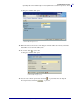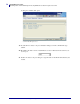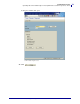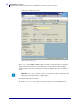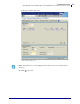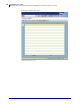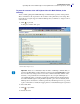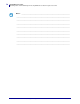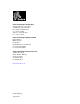Specifications
77
mySAP Business Suite
Uploading Labels from ZebraDesigner™ into mySAP Business Suite™ Layout Sets / Forms
01/19/2010 ZebraDesigner™ for mySAP™ Business Suite Reference Guide 14103L-003
To paste the contents of the SAP clipboard into this Main Window, do the
following:
You are actually pasting Zebra ZPL SAPscript commands that are specific to Zebra printers.
These commands are also dependent on the resolution of the printer that you are using. This
means that if you require support for 200 and 300 dpi, then you will have to design a form for
each resolution.
1. Click or press F9.
A dialog box similar to this opens:
2. Select Text >Exit.
3. Click or press Enter.
4. Activate the form.
Important • Please do not manually modify the Zebra or SAPscript commands that you
paste into the Main Window. All modifications must be made in ZebraDesigner™. The
reason for this is any changes carried out on these commands manually, will be lost the
next time you export the label from ZebraDesigner™. If you require SAPscript to be
coded within the printer’s commands, generated by ZebraDesigner™, then this must be
done within ZebraDesigner™ using the Edit script dialog box. You can manually insert
SAPscript before and after the commands generated by ZebraDesigner™. It is a good idea
to put a comment line to identify the begging and end of what ZebraDesigner™ generated.
© SAP AG 2006. All rights reserved.