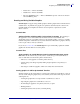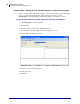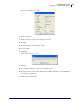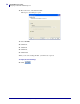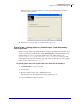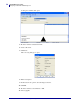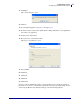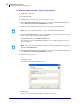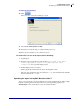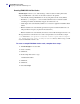Specifications
59
mySAP Business Suite
Designing a Label with ZebraDesigner™
01/19/2010 ZebraDesigner™ for mySAP™ Business Suite Reference Guide 14103L-003
To export, do the following:
10. Click .
The Format Generation Wizard dialog box opens:
11. Select Create SAPscript files on disk.
12. Follow the rest of the prompts to complete the Export process.
When the export is finished you can confirm its success.
To confirm the success of the export, do the following:
1. Open Explorer.
2. Navigate to the program directory (the default is C:\Program Files\Zebra
Technologies\ZebraDesigner for mySAP Business Suite
2\Templates,) and open the Templates folder.
3. In the Templates folder you will see:
• that the graphic file and the label file went to the Templates folder.
• The each of the graphic files have been made into a .zpl file and the label file label file
has been made into an .itf file.
Uploading the logos into mySAP Business Suite™
You now need to upload every single graphic into a separate standard text file. This is simple,
but time consuming. Follow the steps in the next section (Uploading graphics from
ZebraDesigner™ into mySAP Business Suite™ standard text files).