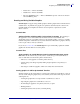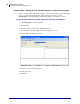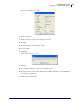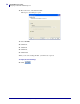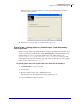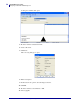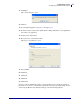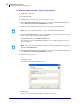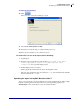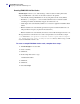Specifications
mySAP Business Suite
Designing a Label with ZebraDesigner™
58
14103L-003 ZebraDesigner™ for mySAP™ Business Suite Reference Guide 01/19/2010
To define the header and footer scripts, do the following:
1. Right-click on the label.
2. Select Label Setup...
3. Click Next five times. The Custom scripts dialog box opens.
4. Select Use Header Script. This dialog allows you to add commands that will be placed
before ITF SAPscript that ZPL ZebraDesigner™ creates.
5. Add a /E element with the name of the form you are going to upload the files to.
6. Add an :INCLUDE statement for each of the graphics you are going to upload to mySAP
Business Suite™. This content should look like this:
/:INCLUDE &table-logo1& OBJECT TEXT ID ST
You will need to enter an :INCLUDE command for every variable graphic element you
have on the label.
7. Select Use Footer Script. This dialog will allow you to add commands that will be placed
after ITF SAPscript that ZPL ZebraDesigner™ creates.
8. Add the following content:
/
/”^XA^ID*.*^XZ
The final dialog should look similar to this:
9. Click Finish.
When you are done creating the label, you will need to export it.
Note • Step 5 is a required step. If it is not done, SAP will print the label twice.
Note • Step 6 is a required step. This is necessary so that mySAP includes the graphics at
print time. ZebraDesigner™