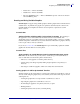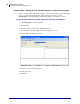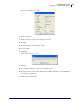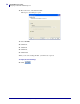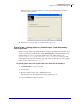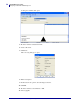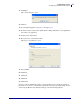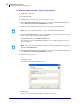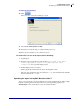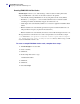Specifications
57
mySAP Business Suite
Designing a Label with ZebraDesigner™
01/19/2010 ZebraDesigner™ for mySAP™ Business Suite Reference Guide 14103L-003
13. Click Open.
The Confirm dialog box opens.
14. Click Yes.
15. To add additional graphics repeat step 11 through step 14.
16. From the menu bar, select Card > Update printer settings and return to server application.
You return to the application.
17. In the Toolbox, click Picture.
18. Move the cursor on the label and click.
The Graphics kind dialog box opens.
19. Select Variable.
20. Click Next.
21. Click New.
22. Click Next.
23. Click Finish.
In order to make mySAP Business Suite correctly handle the task of sending the graphics at
print time, it is necessary to add a Header Script and Footer Script to the label design. You can
do this using the Header Script Definition dialog box in the Label Setup Wizard.