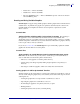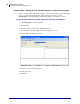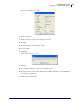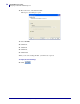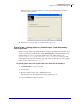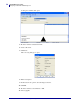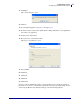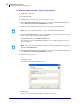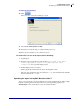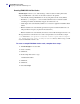Specifications
55
mySAP Business Suite
Designing a Label with ZebraDesigner™
01/19/2010 ZebraDesigner™ for mySAP™ Business Suite Reference Guide 14103L-003
The Format Generation Wizard dialog box opens. Create SAPscript file on disk and
download objects to printer:
25. Follow the rest of the prompts to complete the Export process.
Scenario Two — Storing graphics in ZebraDesigner™ and downloading
them at print time
When you design a label with variable graphics, using Font and Graphics Downloader, and at
export you select Create SAPscript file on disk, ZebraDesigner™ will automatically create
individual files for each of your variable graphics. These files will be written to the
ZebraDesigner for mySAP Business Suite 2\templates directory, with
each graphic being created in a file using the graphic name. For example, the caution graphic
will be saved in a file named caution.zpl.
To upload graphic files into mySAP™ Business Suite, do the following:
1. In ZebraDesigner™, create a new label.
2. Save the label.
3. From the menu bar select, Tools > Edit Memory Card.
ZebraDesigner Fonts and Graphics Downloader application opens.
4. Choose DRAM as the Memory card slot.