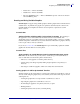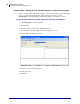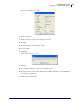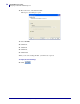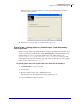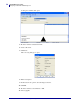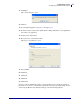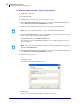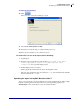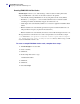Specifications
51
mySAP Business Suite
Designing a Label with ZebraDesigner™
01/19/2010 ZebraDesigner™ for mySAP™ Business Suite Reference Guide 14103L-003
• Read Source — This is unavailable.
• Data Format — This is unavailable.
• Preview (WYSIWYG only) — This is a WYSIWYG preview of the choice made in
Selected RFID tag field.
Creating and Using Variable Graphics
ZebraDesigner™ supports using variable graphics, with the graphic fields on the label tied to
variable names. At print time, the graphic to be printed is determined by the content of the
mySAP variable used. Graphics can either be stored in printers or uploaded to mySAP
Business Suite™.
Scenario One
Storing all of the variable graphics in the printer(s) memory
The advantage to
this approach is zero download time, fast first label out and no network traffic. The
disadvantage is that, if you regularly add new or edit existing graphics, you have to carefully
maintain each printer’s flash memory. If you have hundreds or thousands of graphics, this may
not be an option due to memory restrictions.
If you choose Scenario One, the ZebraDesigner™ export wizard will populate the variable
graphics into the files that are sent to the printer.
Scenario Two
Storing graphics in mySAP Business Suite™ and downloading them at print
time These are the reasons why you may want to download logos from mySAP Business
Suite™, rather than store them in the printer’s flash memory:
• There are too many graphics to fit in the printers memory:
• graphics being used change frequently making frequent updates to the printer(s) as
necessary.
• Just using two small fixed graphics, which don’t really effect download time.
Storing graphics in SAPscript Standard Text files
Standard text files are the ideal solution for storing many graphics in mySAP Business Suite™
and only downloading the graphics that you need when you need them. The steps involved in
achieving this are:
• Creating the graphic files to be uploaded into mySAP Business Suite™
• Uploading the graphics into mySAP Business Suite™
• Downloading the graphics to the printer just before you print
• Printing the label
• Clearing the printers memory after you finish printing