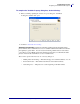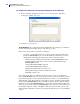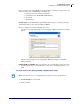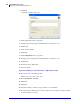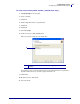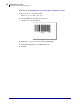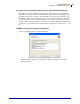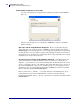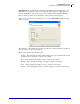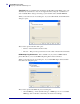Specifications
mySAP Business Suite
Designing a Label with ZebraDesigner™
48
14103L-003 ZebraDesigner™ for mySAP™ Business Suite Reference Guide 01/19/2010
Non-printable characters in a bar code
(Used for a General Motors compliance label containing a specially formatted PDF417
Bar code)
The above field is supplied as an example label “GMPDF417 example for mySAP™
Business Suite.lbl”
Bar codes and the Script Definition dialog box Please note that when using this
dialog with a bar code you must not put any SAP ITF tags at the beginning of the first line.
ZebraDesigner™ automatically puts the “/ “ line feed tag at the beginning. You must put tags
on subsequent lines. You are required to put tags at the beginning of all lines for text, but not
the first line for bar codes. Please be careful using the line feed tag, as this will cause a carriage
return/line feed to be placed in the bar code.
Special characters and the Script Definition dialog box Zebra ZPL printers allow
you to embed special non-printable characters in bar codes via the use of the underscore
character “_”. If you wanted to encode the hexadecimal value 1E, Decimal 30 and also known
as GS, you would place the text “_1E” within the data stream (without the quotes). You can do
this for any ASCII character, please refer to the dialog box above for an example. For more
information, refer to the sample GM compliance label “GMPDF417 example for mySAP™
Business Suite.lbl” supplied with ZebraDesigner™.
Please note that carat “^” and tilde “~” are special character for Zebra ZPL printers. If you
require that these be placed in a Variable field then you must encode them using the
hexadecimal mechanism, such as, “_5E” and “_7E”. This is not required for fixed fields within
ZebraDesigner™.