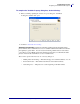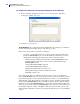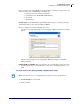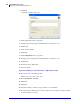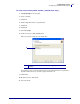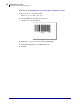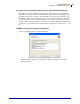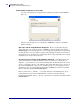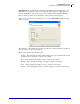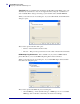Specifications
mySAP Business Suite
Designing a Label with ZebraDesigner™
44
14103L-003 ZebraDesigner™ for mySAP™ Business Suite Reference Guide 01/19/2010
3. Click Next.
A dialog box similar to this opens:
4. In the Sample Data text box, type First.
5. Using the space bar change the maximum number of characters to 10.
6. Click Finish.
7. Create another variable.
8. Click Next.
9. In the Sample Data text box, type Last.
10. Using the space bar change the maximum number of characters to 10.
11. Click Finish.
12. From the Toolbox, click Linear.
13. Select Code 128.
To put the variable bar code on the label, complete these steps:
14. Move the cursor on the label and click.
The Bar Code Object dialog box opens.
15. Select Variable bar code data.
16. Click Next.
17. Click Next.
18. Select the variable you want to assign to the bar code, click Finish.
19. To bring the other variable that you created, repeat steps 12 through 18; this time selecting
the other variable you created.