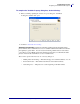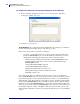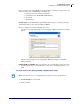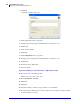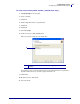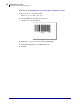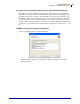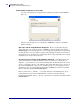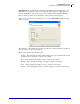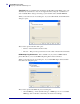Specifications
mySAP Business Suite
Designing a Label with ZebraDesigner™
42
14103L-003 ZebraDesigner™ for mySAP™ Business Suite Reference Guide 01/19/2010
To complete the Automatic Incrementing dialog box, do the following:
1. When you finish populating the Automatic Incrementing dialog box, click Next.
A dialog box similar to this opens:
2. Continue to Script Definition.
Script Definition If you click Next from the Variable Properties dialog box, or click Next
from the Automatic Incrementing dialog box this dialog box opens:
These are the options in the Script Definition dialog box:
• Use Script — Select this check box if you wish to use the advanced variable data
features of ZebraDesigner™. Do not edit the Identifier/ mySAP Business Suite™
Variable Name when using this feature. These advanced features include:
•Mixing fixed and variable text fields within a single ZebraDesigner™ field.
•Linking multiple mySAP Business Suite™ fields together within a single
ZebraDesigner™ field.
•Using SAPscript IF / ENDIF commands.
•Using SAPscript INCLUDE commands.
•Placing non-printable characters in bar codes.
•Placing hard carriage returns into multi-line text fields
•EAN/UCC 128 bar codes
The contents of this dialog are SAPscript and the processing is done by mySAP Business
Suite™. ZebraDesigner™ does not do any pre-processing, so please ensure that the syntax is
perfect. The main purpose for this advanced dialog box is to allow you to embed SAPscript
within the label design. This means that you should never need to manually modify the ITF
file generated by ZebraDesigner™. If you manually modify the output, required a change to
the label to be made within ZebraDesigner™, you would loose these manual modifications
when you re-generate the output from ZebraDesigner™. We strongly recommend that you do
not manually modify the contents of the ITF file. This means that you will be able to easily
make graphical modifications to labels at any point in the future and not loose any SAPscript
coding.