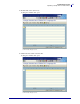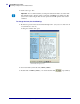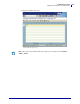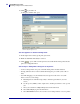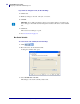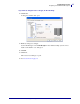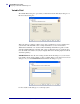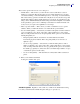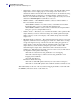Specifications
39
mySAP Business Suite
Designing a Label with ZebraDesigner™
01/19/2010 ZebraDesigner™ for mySAP™ Business Suite Reference Guide 14103L-003
These are the options in the Variable name dialog box:
• Variable Name — This is where you enter the name of the mySAP Business Suite™
database or system field. This should only be used for simple fields that do not require
concatenation, linking or embedded SAPscript (refer to “Use Script” for advanced fields).
The software always generates a default value of ID_00, 01 etc. You should over type this
default value with the required variable field name. You can also use parenthesis for sub-
strings, such as &ZUDI-CITY(20)&. Further string and number manipulation is available
via the parenthesis options, refer to SAPscript documentation for further information. If
for any reason you require other capabilities see Use Script.
• This is a special variable — This is where you enable or disable the access to special
variables. When you enable this check box, it enables all the special variables.
• Use var for Print Quantity — Select this if you wish the Zebra printer to make x number of
copies, not duplicate copies, based on the value of this mySAP Business Suite™ field.
Only one field per label can be tied to the print quantity. If this option is not used then the
default print quantity is 1.
• This print quantity will also cause fields to increment that have Automatic
incrementing by printer enabled. This is why print quantity is not refereed to as
duplicate copies.
• Use var for Copy Quantity — Select this if you wish the Zebra printer to make x
number of duplicate copies, based on the value of this mySAP Business Suite™ field.
Only one field per label can be tied to the copy quantity. If this option is not used then
the default copy quantity is 1 (unless it has been set in Label Setup | Number of copies
of each label to print to another value).
• Use var for Cut Quantity — This determines how many labels will be cut between
pauses.
1. When you are finished, click Next.
A dialog box similar to this opens:
Variable Properties Regardless of the selections you make in the Variable Name dialog
box, when you click Next the Variable Properties dialog box opens (above).