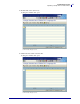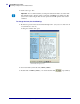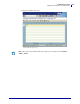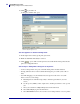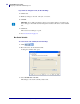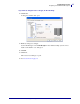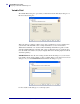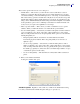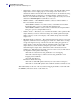Specifications
mySAP Business Suite
Uploading a Sample Form for Zebra Printers
34
14103L-003 ZebraDesigner™ for mySAP™ Business Suite Reference Guide 01/19/2010
4. Click or press Ctrl + P.
A dialog box similar to this opens:
You must populate or edit the following fields:
5. In the Output device field, type the print queue name.
6. Make sure that Print immediately is selected.
7. Click or press Ctrl + P. If the print was successful then the Zebra printer should
print out a configuration label.
Various ways to debug what is being sent to the printer:
• Connect a laser printer to the port to which the Zebra printer should be attached.
• If using a Windows driver on the local PC then change the port to File (create a file on
disk).
• Use SAP debugging tools (the instructions below depend on the version of mySAP
Business Suite™ you are using).
a. Edit Output device definition temporarily to include log information. (use next
screen)
b. Use the spooler (/nSP01). Select output device, and then press Enter to view spooled
jobs.
c. Select job. Select Go To >Output Requests from the main menu.
d. Select Edit >Display log from the main menu
e. Select More Info three times. You can also use hex dump and list to screen or printer.
© SAP AG 2006. All rights reserved.