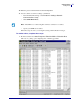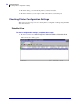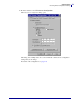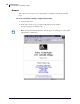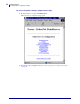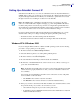User guide
59
Getting Started
Setting Up a ZebraNet Connect IP
4/19/07 ZebraNet PrintServer II User Guide 45537L-004 Rev. A
• In ZebraNet Connect IP, click the Locate Non-local Device button and enter the static
TCP/IP address used for the printer.
8. Click Add.
9. To save the configuration, click OK.
Now you can use ZebraNet Connect IP. Whenever you print to the Windows printer
configured with ZebraNet Connect IP, your print job will go directly to the printer port.
IPX (NetWare)
ZebraNet Connect for IPX/SPX is a utility that allows simple, direct, IPX/SPX printing from
your computer to a printer attached to a ZebraNet printer. Print jobs printed through the
ZebraNet Connect utility are sent directly to the printer and do not require a NetWare server,
resulting in a reduction of network traffic.
If you have printing problems while using the printer Connect printing port, you can check the
status of the port or change its settings under the printer Properties window.
• For Windows 95/98, select Port Settings under the Details tab.
• For Windows NT 4.0 or Windows 2000, select Configure Port under the Ports tab.
Notify on Printer Error — This feature checks the printer status prior to printing the job.
If a printer error is detected (e.g., printer off-line), the error description is given.
Notify When Printed — This feature provides an alert when your job is active on the
printer. This is useful if the printer is unusually busy.
Description — An optional field in which you can list any useful information about the
printer port, such as location.