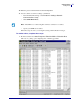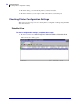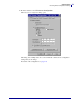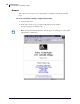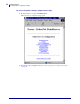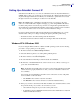User guide
Getting Started
Setting Up a ZebraNet Connect IP
58
45537L-004 Rev. A ZebraNet PrintServer II User Guide 4/19/07
• In ZebraNet Connect, click the Locate Non-local Device button and enter the static
TCP/IP Address used for the printer.
7. Click Add.
8. To close the Printer Ports dialog, click Cancel.
9. To save the configuration, click OK.
Now you can use ZebraNet Connect. Whenever you print to the Windows printer configured
with ZebraNet Connect, your print job will go directly to the ZebraNet printer port.
Windows 95/98/Me
To set up a printer port using Windows 95/Windows 98/Me, complete these
steps:
1. From the task bar, select Start>Settings>Printers.
2. Select the Windows printer that you want to print with ZebraNet Connect IP.
3. From the file menu, select File>Properties.
4. To add a ZebraNet Connect IP port, in the Details tab select Add Port.
5. From the Add Port dialog, select Other, then select the ZebraNet Connect Monitor as the
type of port to add.
6. Click OK.
The Add ZebraNet Connect Port screen opens. There is a list of all printer devices discovered
on the network.
• The TCP/IP monitor searches only the local subnet.
• The IPX/SPX monitor retrieves all devices found in the NetWare bindery.
7. If the port you want to add is listed in the Ports Available on Local Subnet window, select
the port name. If the port you want to use is not listed, you can:
• Select Cancel and repeat step 5 to rediscover the printer devices.
• In ZebraNet Connect IP for IPX/SPX, click
Search and enter the printer’s network
number and hardware address.
Note • The ZebraNet Connect for TCP/IP DHCP discovery feature relocates a printer
device on the local subnet by its port name, even if the IP address changes. This feature is
enabled on the local subnet only. A non-local printer device is not rediscovered if the IP
address changes.
Note • Under Windows 95, you have to set up the printer for a local port first, then open
Properties from the File menu and continue with the configurations.
Note • If ZebraNet Connect IP is not listed, verify that the software has been properly
installed.