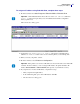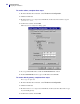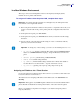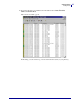User guide
Getting Started
Setting Alerts
50
45537L-004 Rev. A ZebraNet PrintServer II User Guide 4/19/07
3. To set up email notification, go to the Alert Setup page and click Add Alert Message.
The Add Alert Message page opens:
4. Specify the condition to send over email, such as HEAD ELEMENT BAD or PAPER
OUT
.
5. Set destination to Email.
6. Enter a valid email address for the messages to be sent to.
7. Click Add Alert Message.
8. To receive email alert you must give printer the IP address of your mail server that is
running SMTP.
9. To save current settings, click Save Printer Setting.
Important • The printer accepts only the last configuration made.
Example • admin@yourcompany.net (The Port field can be ignored for email
setup.)
Important • A password is required. If you forget to enter the password, the alerts you just
set are deleted.