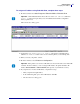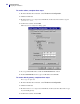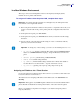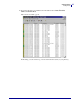User guide
41
Getting Started
Assigning an IP Address
4/19/07 ZebraNet PrintServer II User Guide 45537L-004 Rev. A
To assign an IP address using ZebraNet View, complete these steps:
1. From the task bar, select Start>Programs>ZebraNet Utilities>ZebraNet View.
The ZebraNet View dialog opens:
2. Compare the H/W Address or Serial Number on the printer configuration label
with the H/W Address column on the screen to find the printer you are working with.
3. When you locate your printer, select it.
4. From the menu bar, select PrintServer>Configuration.
5. If your printer does not have an IP address, complete these steps:
• Find your printer
and right-click it.
• In the small dialog that opens, enter an IP Address, click
OK.
•The ZebraNet View dialog opens.
Important • On the illustration that follows, take note of the H/W address column and
Serial # column. Compare what you see in ZebraNet View with the configuration
label you printed out.
Important • If the printer does not have an IP address, it shows in the main screen with an IP
of 0.0.0.0. If, after 2 minutes, you do not assign an IP Address, the printer defaults to IP
Address 192.168.254.254 or 198.102.102.254 (this depends on your firmware version).