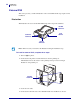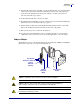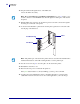User guide
Installation
Internal PSII
30
45537L-004 Rev. A ZebraNet PrintServer II User Guide 4/19/07
10. Snap the standoffs through the holes on the PSII board.
Be sure the
PSII is in securely.
11. With the PSII board connected onto the main logic board, feed the connector through the
mounting slot on the back of the printer.
12. As shown in this illustration, put the I/O board and plate together, then connect the cable
into the plug on the I/O board:
.
13. Use the screws from step 6 to screw the plate onto the back of the printer.
14. Reinstall the electronics cover.
15. Reconnect the AC power cord and turn the printer on.
If the green status indicator is solid (not blinking), you have power to the
PSII.
16. Consult your System Administrator before configuring the PSII for your network. To
establish the network connection, refer to the section applicable to your network type.
Note • Does your printer have a PCMCIA card installed? If so, step 11 requires you to
feed the connector over the PCMCIA card, then through the mounting slot on the back of
the printer.
Note • The parallel port on the back of the printer cannot be used when the internal PSII is
installed. The hardware of the
PSII mounting bracket covers the parallel port.
I/O Board
I/O Board Plug
Plate