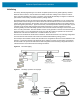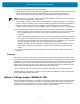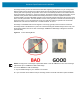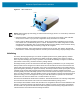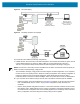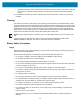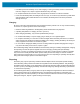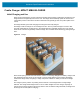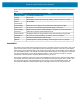Installation Guide
Table Of Contents
- Terms of Use
- Contents
- About This Document
- Hardware Specifications and Installation
- Lozier® Shelves
- MB1000 Beacon: MPACT-T1B20-000-WR
- MB1000 Beacon: MPACT-T1B10-000-WR
- MPACT-MB2000-01-WR, MPACT-MB1000-01-WR, MPACT-MB2001-01-WR, MPACT-SB2000-01-WR
- USB Beacon: MPACT-MB3000-01-WR
- Beacon Part Numbers: MPACT-MB4000-01-WR and MPACT-MB4001-01-WR
- Beacon: MPACT-MB1000-01-WR and MPACT-SB1100-01-WR
- Fixed IoT Bridge (hub): MB5000-01-WR
- Mobile IoT Bridge (badge): MB6000-01-WR
- Cradle Charger: MPACT-MB6000-CHRGR
- Troubleshooting
Hardware Specifications and Installation
25
To provide the hub its initial and scanning configurations:
1. Initialize the hub. The hub scans for its initial configuration. The hub has a fixed SSID of mpact_init and
a preset WPA2 password of mpact123. When unable to provision itself the hub connects to
192.168.1.100 (a fixed location) and downloads its initial configuration file (badge_config.json).
NOTE: The 192.168.1.100 location must be reachable from the hub’s connected Access Point mpact_init
SSID to receive its required badge_config.json file.
The hub obtains its badge_config.json file and self-configures its initial configuration. Once completed,
the hub connects to its posting server to obtain its scanning configuration. The scanning configuration is
required to define the hub’s scan interval and beacon profile determining how beacon data is
forwarded, based on the beacon’s UUID and Major values, and posted to the server for administration.
2. If you encounter issues with the setup of the hub, there’s several file restoration options available.
• Reboot the badge - Press and hold button 2 (see Figure 33) between 10–20 seconds, then release.
LED 1 will blink slowly twice to confirm. Any in-process configuration activity will need to be
re-started.
• Erase to factory default configuration and reboot - Press and hold button 2 between 30–40 seconds,
then release. LED 1 will blink slowly twice to confirm. The deletion of the initial configuration could
be warranted if the configuration was not successfully applied on the first attempt. Once reverted to
factory configuration, the initial config and scanning config can be re-applied.
• Shutdown the badge - Press and hold button 2 between 20–30 seconds, then release. LEDs will
blink 5 times to confirm the badge shutdown. Use this process when brining a deployed badge
off-line.
3. For additional information about the configuration process and JSON files, contact your product line
manager.
Cleaning
Use alcohol to clean this product. When using sodium hypochlorite (bleach) based disinfectants to clean
the product, always follow the manufacturers recommended instructions regarding the use of gloves during
application and to remove the residue afterwards with a damp cloth to avoid prolonged skin contact while
handling the scanner. Please note that due to the powerful oxidizing nature of sodium hypochlorite the
metal surfaces on the product are prone to oxidation (corrosion) when exposed to this disinfectant in the
liquid form and should be removed promptly after cleaning with a damp cloth.
Use pre-moistened wipes to clean the unit. Do not allow liquid cleaners to pool or remain on the unit.
Cleaning frequency is discretionary in respect to the environments the MB5000-01-WR is deployed and
may be cleaned as frequently as required.
Mobile IoT Bridge (badge): MB6000-01-WR
The factory default programming for the badge is set to allow compliant operation across global regulatory
domains. When the hub is turned on, the unit will use the default “world safe” settings until or unless it
receives 802.11d probes identifying the country of operation. The unit will automatically reconfigure for
enhanced performance in that country, otherwise the factory settings remain.