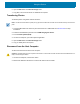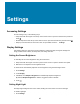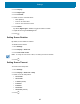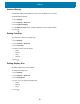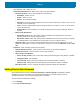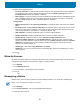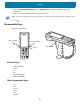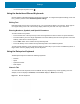Reference Guide
Settings
51
Touch Panel Mode
The device display is able to detect touches using a finger, a conductive-tip stylus, or gloved finger.
NOTE:
A glove can be made of medical latex, leather, cotton, or wool.
For optimal performance use a Zebra certified stylus.
1. Go to Settings.
2. Touch Display > Advanced.
3. Touch Touch panel mode.
4. Select:
a. Glove and Finger (Screen Protector off) to use a finger or a gloved finger on the screen without a
screen protector.
b. Stylus and Finger (Screen Protector off) to use a finger or a stylus on the screen without a screen
protector.
c. Finger Only to use a finger on the screen.
d. Glove and Finger (Screen Protector on) to use a finger or a gloved finger on the screen with a screen
protector.
e. Stylus and Finger (Screen Protector on) to use a finger or a stylus on the screen with a screen
protector.
5. Touch .
General Sound Setting
Use the Sound settings to configure media and alarm volumes.
To access sound settings:
1. Go to Settings.
2. Touch Sound.
3. Touch an option to set sounds.
Sound Options
• Zebra volume controls
• Ring volume - Controls the ringtone volume.
• Media volume - Controls the music, games, and media volume.
• Alarm volume - Controls the alarm clock volume.
• Notifications volume - Controls the notification volume.
• Scanner volume - Controls the scanner volume.
• Volume presets
• - Mutes the ring, notifications, and scanner so that the device does not make sounds or vibrate.
• - All sounds except media and alarms are silenced and vibrate mode is active.
• - Enables all sounds at the user defined levels.