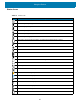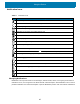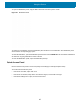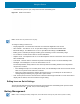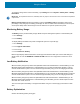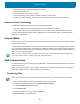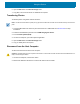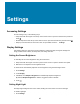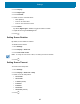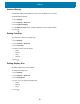Reference Guide
Settings
49
2. Touch Display.
3. Touch Night Light.
4. Touch Schedule.
5. Select one of the schedule values:
• None (default)
• Turns on at custom time
• Turns on from sunset to sunrise.
6. Touch Status.
By default, Night Light is disabled. Toggle the switch to enable.
7. Adjust the tint using the Intensity slider.
8. Touch .
Setting Screen Rotation
By default, screen rotation is enabled.
To disable screen rotation:
1. Go to Settings.
2. Touch Display > Advanced.
3. Touch Auto-rotate screen.
NOTE:
To change the Home screen rotation, see Setting Home Screen Rotation.
4. Touch .
Setting Screen Timeout
To set the screen sleep time:
1. Go to Settings.
2. Touch Display > Advanced > Sleep.
3. Select one of the sleep values.
• 15 seconds
• 30 seconds
• 1 minute (default)
• 2 minutes
• 5 minutes
•10 minutes
•30 minutes (default).
4. Touch .