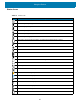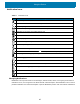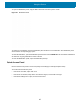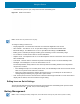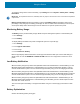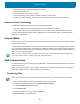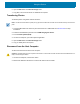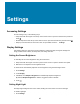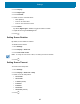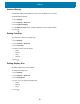Reference Guide
Using the Device
44
• If the Notification panel is open, swipe down from the Quick Settings bar.
Figure 29 Quick Access Panel
NOTE:
Not all icons are pictured. Icons may vary.
To change a setting, touch the icon:
• Display brightness - Use the slider to decrease or increase the brightness of the screen.
• Wi-Fi network - Turn Wi-Fi on or off. To open Wi-Fi settings, touch the Wi-Fi network name.
• Bluetooth settings - Turn Bluetooth on or off. To open Bluetooth settings, touch Bluetooth.
• Battery power - Indicates percentage of battery power remaining. Touch to view battery usage.
• Do not disturb - Control how and when to receive notifications.
• Airplane mode - Turn Airplane mode on or off. When Airplane mode is on the device does not connect to
Wi-Fi or Bluetooth.
• Auto-rotate - Lock the device’s orientation in portrait or landscape mode or set to automatically rotate.
• Flashlight - Turn flashlight on or off. Turn camera flash on or off.
The thermal protection safety feature for the camera provides the following behavior if the temperature
range is 40°C or above:
• If the flashlight is kept on for a certain period of time, it is automatically turned off and cannot be turned
back on for a period of time until it has cooled off.
• During the cooling off period, the camera cannot be turned on. If you attempt to use the camera, a
message displays indicating to try again after a period of time.
• Cast - Share phone content on Chromecast or a television with Google Cast built-in. Touch cast screen to
display a list of devices, then touch a device to begin casting.
Editing Icons on Quick Settings
The first several setting tiles from the Quick Access panel become the Quick Settings bar. Open the Quick
Access panel and touch to edit, add, or remove settings tiles.
Battery Management
NOTE:
Prior to checking the battery charge level, remove the device from any AC power source (cradle or cable).