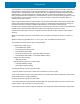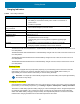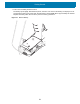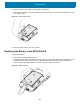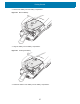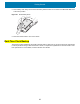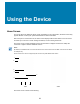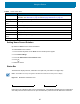Reference Guide
Using the Device
40
Setting Home Screen Rotation
By default the Home screen rotation is disabled.
To enable Home screen rotation:
1. Touch and hold anywhere on the Home screen until the options appear.
2. Touch Home settings.
3. Touch the Allow Home screen rotation switch.
4. Touch .
5. Rotate the device.
Status Bar
The Status bar displays the time, notification icons (left side), and status icons (right side).
NOTE:
Some Status icons may not appear in the Status bar if there are too many icons to display.
Figure 27 Notification and Status Icons
If there are more notifications than can fit in the Status bar, a dot displays indicating that more notifications
exist. Swipe down from the Status bar to open the Notification panel and view all notifications and status.
Table 9 Home Screen Items
Item Description
1 — Status Bar Displays the time, status icons (right side), and notification icons (left side). For more
information see Status Bar on page 40 and Managing Notifications on page 42.
2 — Widgets Launches stand-alone applications that run on the Home screen.
3 — Shortcut
Icons
Opens applications installed on the MC3300x.
4 — Folder Contains apps.
5 — Settings Icon Opens the Settings window.
6 — Back Displays the previous screen.
7 — Home Displays the Home screen.
8 — Recent
Button
Displays recently used applications.
9 — All Apps Icon Opens the APPS window.
Notification Icons
Status Icons