User guide
Table Of Contents
- Revision History
- Table of Contents
- About This Guide
- Getting Started
- Introduction
- Unpacking the Mobile Computer
- Features
- Mobile Computer Startup
- Battery Charging
- Spare Battery Charging
- Stylus
- Starting the Mobile Computer
- Waking the Mobile Computer
- Main Battery Removal
- Handstrap Removal and Replacement (MC31XXS/R)
- Handstrap Removal and Replacement (MC3190G)
- Turning Off the Radios
- Operating the MC31XX
- Introduction
- Power Button
- Windows CE Sample Applications Window
- Windows CE Desktop
- Windows CE Status Icons
- Task Manager and Properties
- Windows Mobile 6.1 Today Screen
- Windows Mobile 6.1 Status Icons
- Locking the Mobile Computer (Windows Mobile 6.1 Only)
- Entering Information
- Interactive Sensor Technology
- Connecting a Wired headset
- Using a Bluetooth Headset
- Data Capture
- Imaging
- Resetting the Mobile Computer
- Waking the Mobile Computer
- Using Bluetooth
- Introduction
- Adaptive Frequency Hopping
- Security
- Bluetooth Configuration
- Bluetooth Power States
- Using Microsoft Bluetooth Stack with Windows Mobile 6.1
- Using Microsoft Bluetooth Stack with Windows CE 6.0
- Using Bluetooth StoneStreet One Bluetooth Stack
- Turning the Bluetooth Radio Mode On and Off
- Modes
- Discovering Bluetooth Device(s)
- Available Services
- Bonding with Discovered Device(s)
- Bluetooth Settings
- Accessories
- Maintenance and Troubleshooting
- Technical Specifications
- Keypads
- Windows Mobile 6.5
- Glossary
- Index
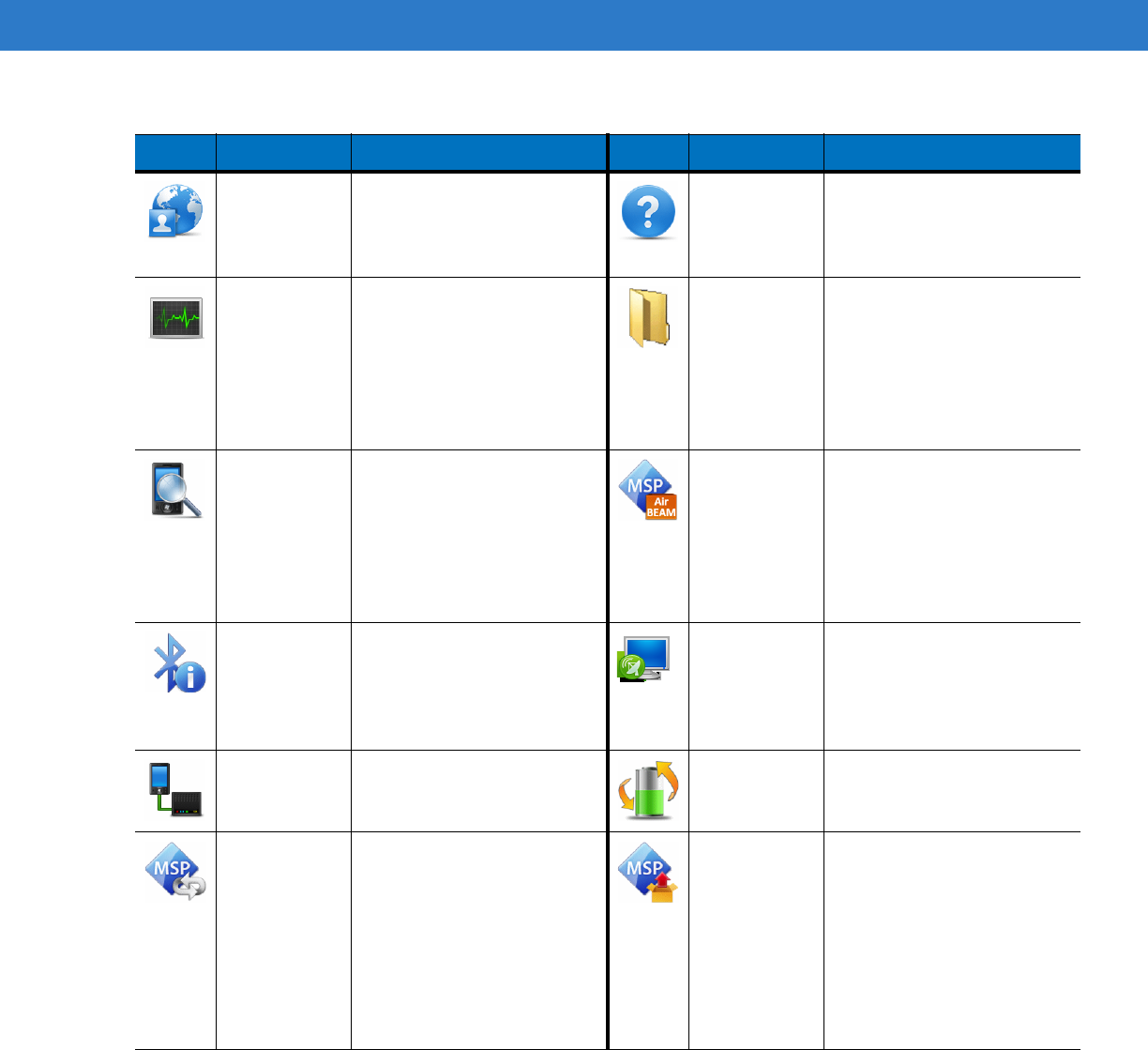
C - 8 MC31XX Series Mobile Computer User Guide
Internet
Sharing
Connect a notebook
computer to the Internet
using the MC3100's data
connection.
Help Access on-line Help topics.
Task
Manager
Enables viewing of memory
and CPU allocations and
stops running processes.
Refer to the Microsoft
Applications for Windows
Mobile 6 User Guide for
more information.
Wireless
Companion
Folder
Open the Wireless
Companion folder.
Search
Phone
Search contacts, data, and
other information on the
MC3100. Refer to the
Microsoft Applications for
Windows Mobile 6 User
Guide for more information.
AirBEAM
Client
Allows specially designed
software packages to be
transferred between a host
server and the MC3100.
Refer to the MC3100
Integrator Guide for more
information.
BT
Information
Display information about
the Bluetooth radio and
generate a Bluetooth
address bar code.
Remote
Desktop
Mobile
Log onto Windows NT server
type computers and use all of
the programs that are
available on that computer
from the MC3100.
Modem Link Enables the MC3100 to be
used as a modem.
Battery Swap
MSP Agent Interacts with MSP agents to
collect monitoring and asset
information to enable the
configuration, provisioning,
monitoring and
troubleshooting of the
MC3100. Refer to the
MC3100 Integrator Guide for
more information.
Rapid
Deployment
Client
Facilitates software
downloads from a Mobility
Services Platform Console
FTP server to the MC3100.
Refer to the MC3100
Integrator Guide for more
information.
Table C-4
Programs on the Start Screen
Icon Name Description Icon Name Description










