User guide
Table Of Contents
- Revision History
- Table of Contents
- About This Guide
- Getting Started
- Introduction
- Unpacking the Mobile Computer
- Features
- Mobile Computer Startup
- Battery Charging
- Spare Battery Charging
- Stylus
- Starting the Mobile Computer
- Waking the Mobile Computer
- Main Battery Removal
- Handstrap Removal and Replacement (MC31XXS/R)
- Handstrap Removal and Replacement (MC3190G)
- Turning Off the Radios
- Operating the MC31XX
- Introduction
- Power Button
- Windows CE Sample Applications Window
- Windows CE Desktop
- Windows CE Status Icons
- Task Manager and Properties
- Windows Mobile 6.1 Today Screen
- Windows Mobile 6.1 Status Icons
- Locking the Mobile Computer (Windows Mobile 6.1 Only)
- Entering Information
- Interactive Sensor Technology
- Connecting a Wired headset
- Using a Bluetooth Headset
- Data Capture
- Imaging
- Resetting the Mobile Computer
- Waking the Mobile Computer
- Using Bluetooth
- Introduction
- Adaptive Frequency Hopping
- Security
- Bluetooth Configuration
- Bluetooth Power States
- Using Microsoft Bluetooth Stack with Windows Mobile 6.1
- Using Microsoft Bluetooth Stack with Windows CE 6.0
- Using Bluetooth StoneStreet One Bluetooth Stack
- Turning the Bluetooth Radio Mode On and Off
- Modes
- Discovering Bluetooth Device(s)
- Available Services
- Bonding with Discovered Device(s)
- Bluetooth Settings
- Accessories
- Maintenance and Troubleshooting
- Technical Specifications
- Keypads
- Windows Mobile 6.5
- Glossary
- Index
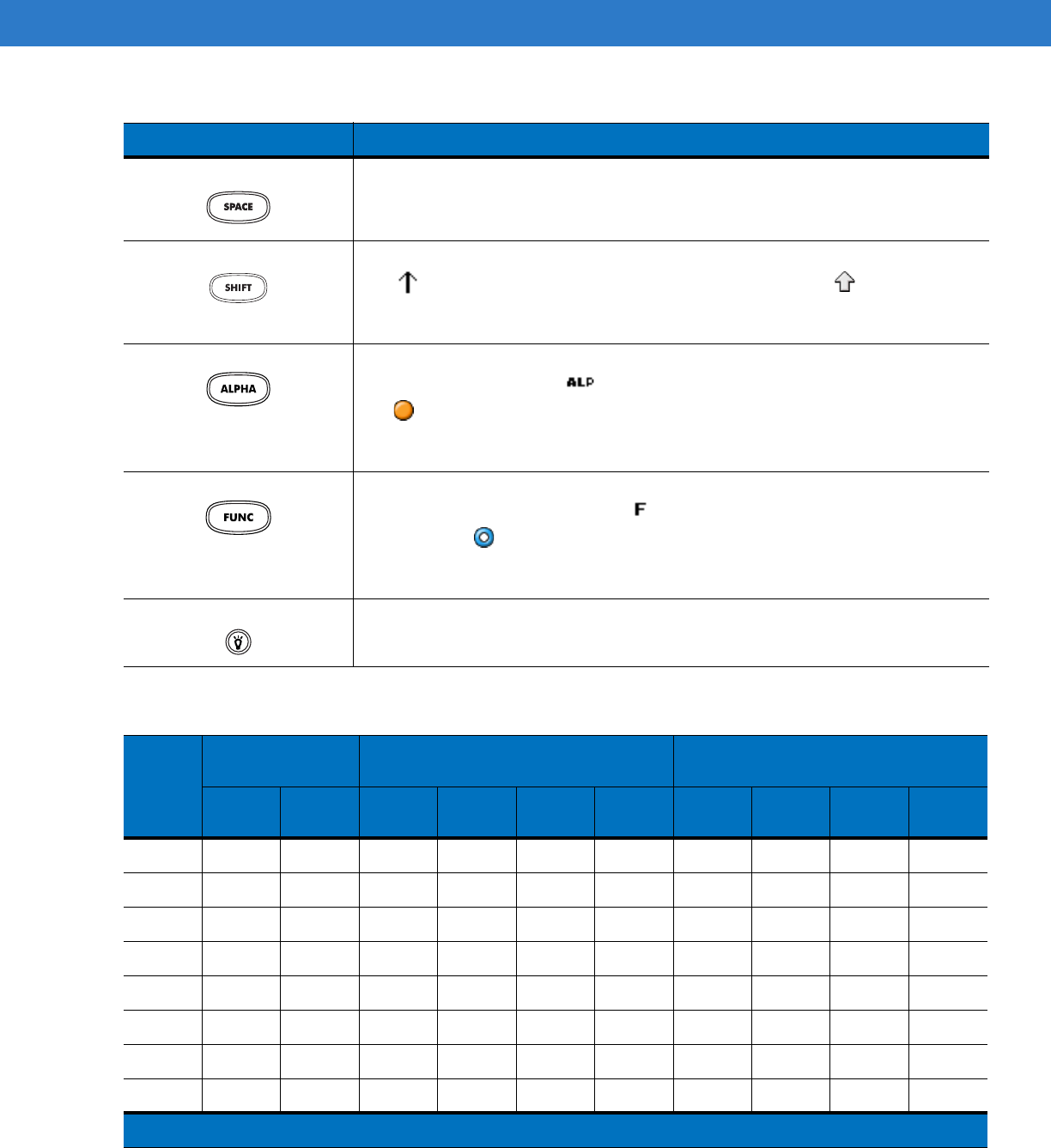
B - 4 MC31XX Series Mobile Computer User Guide
SPACE Space function by default.
Shift Press and release the
SHIFT
key to activate the keypad alternate SHIFT functions.
The icon appears on the taskbar on WinCE devices and the icon appears at
the bottom of the screen on Windows Mobile 6.1 devices. Press and release the
SHIFT
key again to return to the default keypad functions.
ALPHA (orange) Press the orange
ALPHA
key to access the alternate
ALPHA
characters (shown on
the keypad in orange). The icon appears on the taskbar on WinCE devices and
the icon appears at the bottom of the screen on Windows Mobile 6.1 devices.
Press and release the orange
ALPHA
key again to return to the default keypad
functions.
FUNC (blue) Press and release the blue
FUNC
key to activate the keypad alternate functions
(shown on the keypad in blue). The icon appears on the taskbar on WinCE
devices or the icon appears at the bottom of the screen on Windows Mobile 6.1
devices. Press and release the blue
FUNC
key again to return to the default keypad
functions.
Display backlight Toggles the display backlight on and off.
Table B-2
28-key Keypad Input Modes
Key
Numeric Mode
Orange Key
(Alpha Lowercase Mode)
Orange + Shift Keys
(Alpha Uppercase Mode)
SHIFT
+ Key
1st
Press
2nd
Press
3rd
Press
4th
Press
1st
Press
2nd
Press
3rd
Press
4th
Press
11! * *
22@abc ABC
33#def DEF
44$ghi GHI
55%j kl JKL
66^mno MNO
77&pqr sPQRS
88* t uv TUV
Note: An application can change the key functions. The keypad may not function exactly as described.
Table B-1
28-Key Descriptions (Continued)
Key Description










