User guide
Table Of Contents
- Revision History
- Table of Contents
- About This Guide
- Getting Started
- Introduction
- Unpacking the Mobile Computer
- Features
- Mobile Computer Startup
- Battery Charging
- Spare Battery Charging
- Stylus
- Starting the Mobile Computer
- Waking the Mobile Computer
- Main Battery Removal
- Handstrap Removal and Replacement (MC31XXS/R)
- Handstrap Removal and Replacement (MC3190G)
- Turning Off the Radios
- Operating the MC31XX
- Introduction
- Power Button
- Windows CE Sample Applications Window
- Windows CE Desktop
- Windows CE Status Icons
- Task Manager and Properties
- Windows Mobile 6.1 Today Screen
- Windows Mobile 6.1 Status Icons
- Locking the Mobile Computer (Windows Mobile 6.1 Only)
- Entering Information
- Interactive Sensor Technology
- Connecting a Wired headset
- Using a Bluetooth Headset
- Data Capture
- Imaging
- Resetting the Mobile Computer
- Waking the Mobile Computer
- Using Bluetooth
- Introduction
- Adaptive Frequency Hopping
- Security
- Bluetooth Configuration
- Bluetooth Power States
- Using Microsoft Bluetooth Stack with Windows Mobile 6.1
- Using Microsoft Bluetooth Stack with Windows CE 6.0
- Using Bluetooth StoneStreet One Bluetooth Stack
- Turning the Bluetooth Radio Mode On and Off
- Modes
- Discovering Bluetooth Device(s)
- Available Services
- Bonding with Discovered Device(s)
- Bluetooth Settings
- Accessories
- Maintenance and Troubleshooting
- Technical Specifications
- Keypads
- Windows Mobile 6.5
- Glossary
- Index
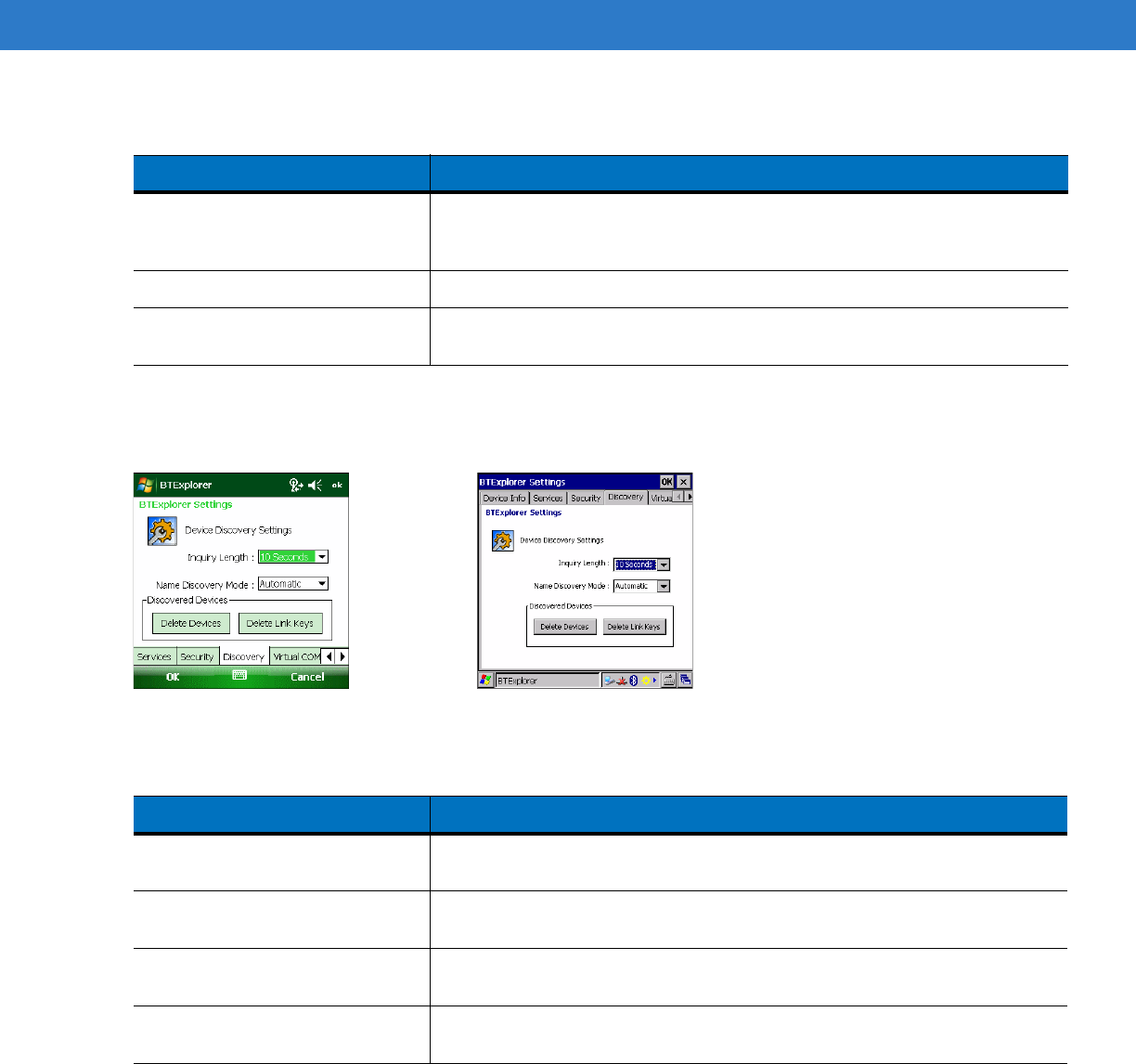
3 - 40 MC31XX Series Mobile Computer User Guide
Discovery Tab
Use the Discovery tab to set and modify discovered devices.
Figure 3-57
BTExplorer Settings - Discovery Tab
Virtual COM Port Tab
Virtual COM Port defines which COM ports BTExplorer attempts to use for virtual COM ports. Check the
appropriate checkbox to use the port as a virtual COM port. When finished, choose Apply to enforce changes, or
Revert to restore the original settings.
Table 3-12
Security Tab Data
Item Description
Use PIN Code (Incoming
Connection)
Select for automatic use of the PIN code entered in the PIN Code text box.
It is recommended not to use this automatic PIN code feature. See Security
on page 3-2 for more information.
PIN Code Enter the PIN code.
Encrypt Link On All Outgoing
Connections
Select to enable or disable encryption on all outgoing connections to other
Bluetooth devices.
Table 3-13
Discovery Tab Data
Item Description
Inquiry Length Sets the amount of time the MC31XX takes to discover Bluetooth devices in
the area.
Name Discovery Mode Select either Automatic or Manual to automatically attempt to discover a
Bluetooth device's name after finding the device.
Discovered Devices - Delete
Devices
Deletes all discovered devices and link keys from memory.
Discovered Devices - Delete
Linked Keys
Removes all pairing from remote Bluetooth devices, and makes them all
un-trusted.










