User guide
Table Of Contents
- Contents
- About This Document
- Introduction
- Installation
- Getting Started
- Before You Begin
- Printing a Configuration Label — External ZebraNet 10/100 Print Server
- Printing a Network Configuration Label — Internal ZebraNet 10/100 Print Server and Wireless Print Servers
- Configuration of Wireless Securities
- View Wireless Status through the Control Panel
- Determining the Active Print Server
- Assigning an IP Address on any Print Server
- Setting and Monitoring Alerts on any Print Server
- .
- Checking Print Server Configuration Settings
- Enabling Protocols
- Defaulting ALL Print Servers
- Using WebView
- Using ZebraNet Bridge
- Using a ZPL Command
- Defaulting the ZebraNet 10/100 Print Server on the 105SL, S4M, PAX4 and External Devices
- Defaulting the Wireless Print Server on the S4M
- Defaulting the Print Servers on the ZM400 and ZM600 Printers
- Defaulting the Print Servers on the ZP Series, LP/TLP 2824 Plus, and G-Series Printers
- Defaulting the Print Servers on the HC100 Printers
- Defaulting the Print Servers on the 105SL, PAX4, Xi4, and ZE500 Printers
- Defaulting the Print Servers on the ZT210 and ZT220 Printers
- Defaulting the Print Servers on the ZT230 Printers
- Printing Queues
- Using Printing Protocols
- ZebraLink WebView
- Print Server Web Pages
- Control Panel
- Hardware Troubleshooting
- Troubleshooting the External 10/100 Print Server
- Troubleshooting the Internal ZebraNet 10/100 Print Server
- Troubleshooting the Wireless Print Server
- ZebraNet Bridge Discovery or Configuration Problems
- Unable to Print
- Unable to Configure Device
- HP JetAdmin or HP Web JetAdmin
- Wireless Error Messages
- General Wireless Issues
- Encryption and Authentication Issues
- IP Issues
- Frequently Asked Questions
- Glossary
- Index
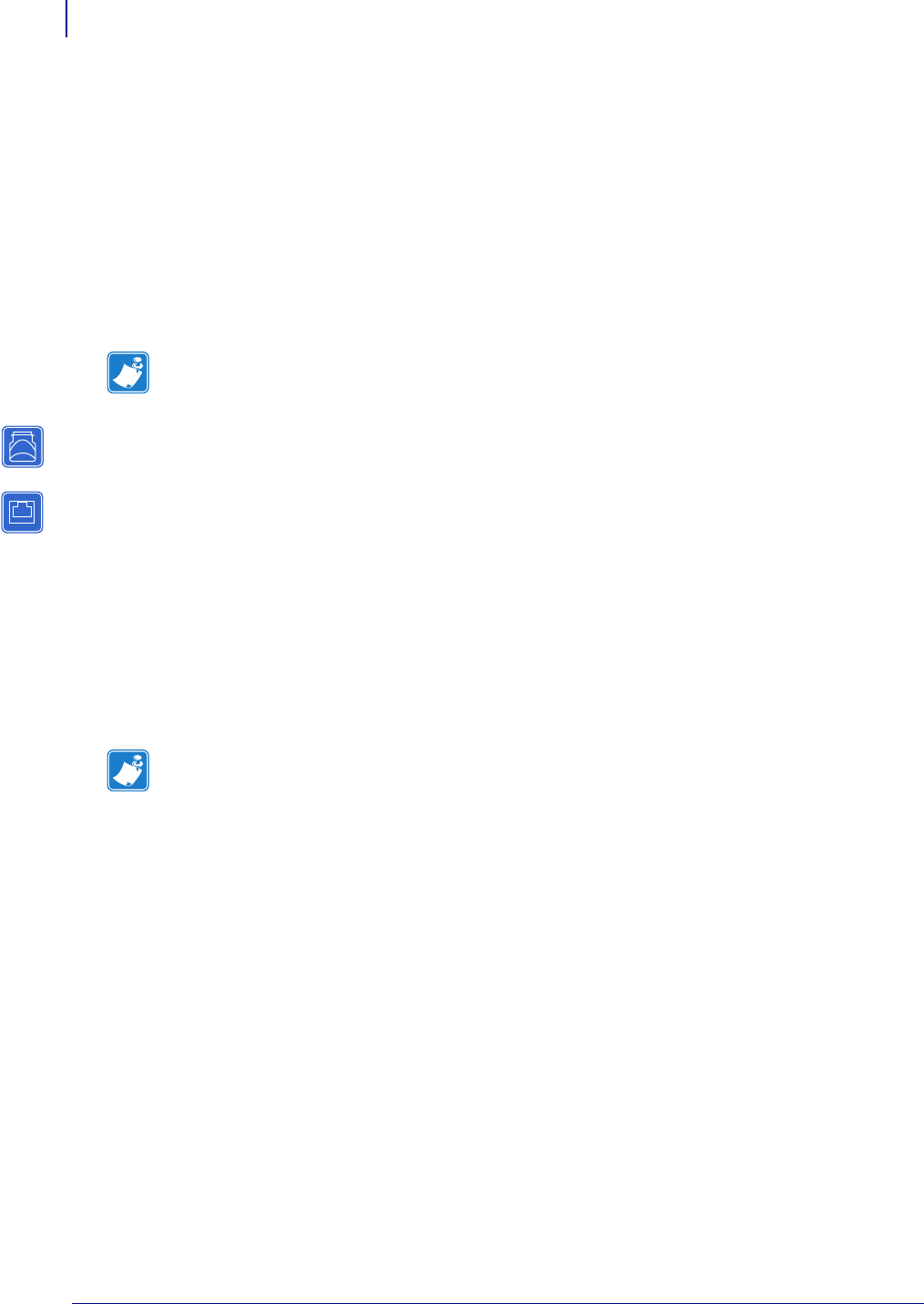
Getting Started
Defaulting ALL Print Servers
74
P1043301-002 02/28/2012
Using ZebraNet Bridge
ZebraNet Bridge may be used default the print server to factory settings. Refer to the ZebraNet
Bridge Enterprise User Guide for more detailed information.
Using a ZPL Command
Issue the ZPL command shown immediately below or refer to the ZPL II
®
Programming
Guide for ZPL II, ZBI 2, Set-Get-Do, Mirror and WML for further details.
^XA^JUN^XZ
Defaulting the ZebraNet 10/100 Print Server on the 105SL, S4M,
PAX4 and External Devices
The Tes t button is accessed via a small recessed hole on the back of the external ZebraNet
10/100 Print Server device (see Figure 3 on page 33). To press the
Test button, you need to
insert something small into the hole, like the end of a paperclip.
For the internal ZebraNet 10/100 Print Server device, the
Tes t button is located on the back of
printer.
To default the ZebraNet 10/100 Print Servers to factory settings using the Test
button, complete these steps:
1. Turn off (O) the printer.
2. With the printer turned off, press and hold the Test button on the ZebraNet 10/100 Print
Server device and turn on (
l) the printer.
3. The status indicator tells you when ZebraNet 10/100 Print Server has been reset to factory
defaults, as follows:
• If an active network cable is connected to the ZebraNet 10/100 Print Server, the status
indicator turns solid green.
• If there is not an active network cable connected to the ZebraNet 10/100 Print Server,
the status indicator flashes red.
4. Release the Tes t button.
For more details on status indicators, see External ZebraNet 10/100 Print Server Network
Status and Status Indicators on page 130.
Note • To download a copy of either of the guides mentioned above, visit the Zebra web site
at: www.zebra.com/manuals.
Note • You must have an active network cable connected to the external ZebraNet
10/100 Print Server device to default the device using the
Tes t button.










