User guide
Table Of Contents
- Contents
- About This Document
- Introduction
- Installation
- Getting Started
- Before You Begin
- Printing a Configuration Label — External ZebraNet 10/100 Print Server
- Printing a Network Configuration Label — Internal ZebraNet 10/100 Print Server and Wireless Print Servers
- Configuration of Wireless Securities
- View Wireless Status through the Control Panel
- Determining the Active Print Server
- Assigning an IP Address on any Print Server
- Setting and Monitoring Alerts on any Print Server
- .
- Checking Print Server Configuration Settings
- Enabling Protocols
- Defaulting ALL Print Servers
- Using WebView
- Using ZebraNet Bridge
- Using a ZPL Command
- Defaulting the ZebraNet 10/100 Print Server on the 105SL, S4M, PAX4 and External Devices
- Defaulting the Wireless Print Server on the S4M
- Defaulting the Print Servers on the ZM400 and ZM600 Printers
- Defaulting the Print Servers on the ZP Series, LP/TLP 2824 Plus, and G-Series Printers
- Defaulting the Print Servers on the HC100 Printers
- Defaulting the Print Servers on the 105SL, PAX4, Xi4, and ZE500 Printers
- Defaulting the Print Servers on the ZT210 and ZT220 Printers
- Defaulting the Print Servers on the ZT230 Printers
- Printing Queues
- Using Printing Protocols
- ZebraLink WebView
- Print Server Web Pages
- Control Panel
- Hardware Troubleshooting
- Troubleshooting the External 10/100 Print Server
- Troubleshooting the Internal ZebraNet 10/100 Print Server
- Troubleshooting the Wireless Print Server
- ZebraNet Bridge Discovery or Configuration Problems
- Unable to Print
- Unable to Configure Device
- HP JetAdmin or HP Web JetAdmin
- Wireless Error Messages
- General Wireless Issues
- Encryption and Authentication Issues
- IP Issues
- Frequently Asked Questions
- Glossary
- Index
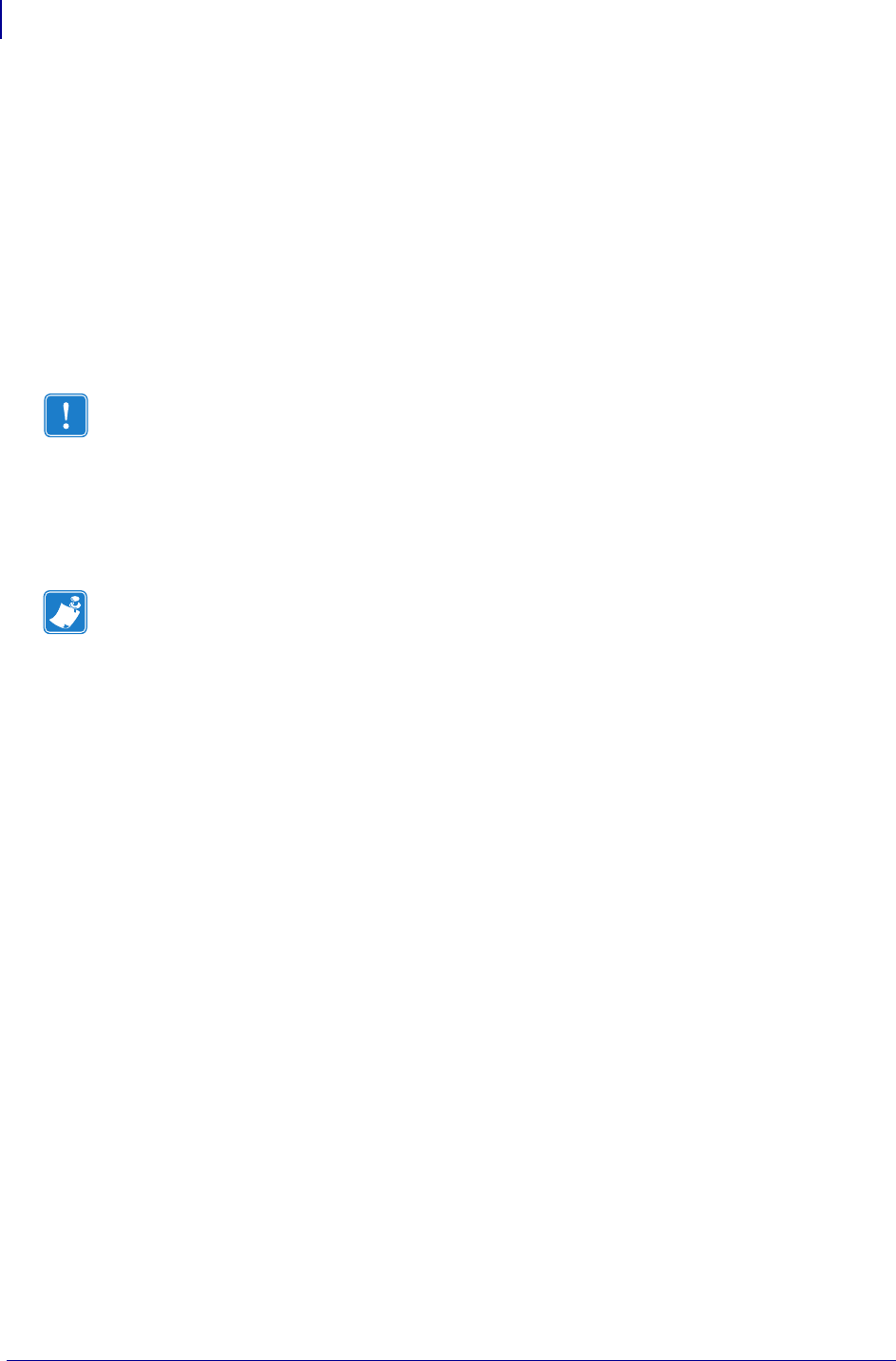
Getting Started
Assigning an IP Address on any Print Server
58
P1043301-002 02/28/2012
Assigning an IP Address on any Print Server
Before you can begin working with a print server, you must get or assign an IP address for the
print server device.
The four different ways to assign an IP address are:
•DHCP
• ZebraNet Bridge
• Printer Control Panel/LCD
•Telnet
With Dynamic Host Configuration Protocol (DHCP)
If your network uses DHCP, your print server device is assigned a temporary IP address.
Assigning an IP Address Without DHCP via ZebraNet Bridge
ZebraNet Bridge may be used to set the IP address. Refer to the ZebraNet Bridge Enterprise
User Guide for more detailed information.
Important • For specific information on the default User ID and/or default password, see
Default User ID and Password on page 41.
Note • Check with your Network Administrator to see whether your network uses DHCP.










