User guide
Table Of Contents
- Contents
- About This Document
- Introduction
- Installation
- Getting Started
- Before You Begin
- Printing a Configuration Label — External ZebraNet 10/100 Print Server
- Printing a Network Configuration Label — Internal ZebraNet 10/100 Print Server and Wireless Print Servers
- Configuration of Wireless Securities
- View Wireless Status through the Control Panel
- Determining the Active Print Server
- Assigning an IP Address on any Print Server
- Setting and Monitoring Alerts on any Print Server
- .
- Checking Print Server Configuration Settings
- Enabling Protocols
- Defaulting ALL Print Servers
- Using WebView
- Using ZebraNet Bridge
- Using a ZPL Command
- Defaulting the ZebraNet 10/100 Print Server on the 105SL, S4M, PAX4 and External Devices
- Defaulting the Wireless Print Server on the S4M
- Defaulting the Print Servers on the ZM400 and ZM600 Printers
- Defaulting the Print Servers on the ZP Series, LP/TLP 2824 Plus, and G-Series Printers
- Defaulting the Print Servers on the HC100 Printers
- Defaulting the Print Servers on the 105SL, PAX4, Xi4, and ZE500 Printers
- Defaulting the Print Servers on the ZT210 and ZT220 Printers
- Defaulting the Print Servers on the ZT230 Printers
- Printing Queues
- Using Printing Protocols
- ZebraLink WebView
- Print Server Web Pages
- Control Panel
- Hardware Troubleshooting
- Troubleshooting the External 10/100 Print Server
- Troubleshooting the Internal ZebraNet 10/100 Print Server
- Troubleshooting the Wireless Print Server
- ZebraNet Bridge Discovery or Configuration Problems
- Unable to Print
- Unable to Configure Device
- HP JetAdmin or HP Web JetAdmin
- Wireless Error Messages
- General Wireless Issues
- Encryption and Authentication Issues
- IP Issues
- Frequently Asked Questions
- Glossary
- Index
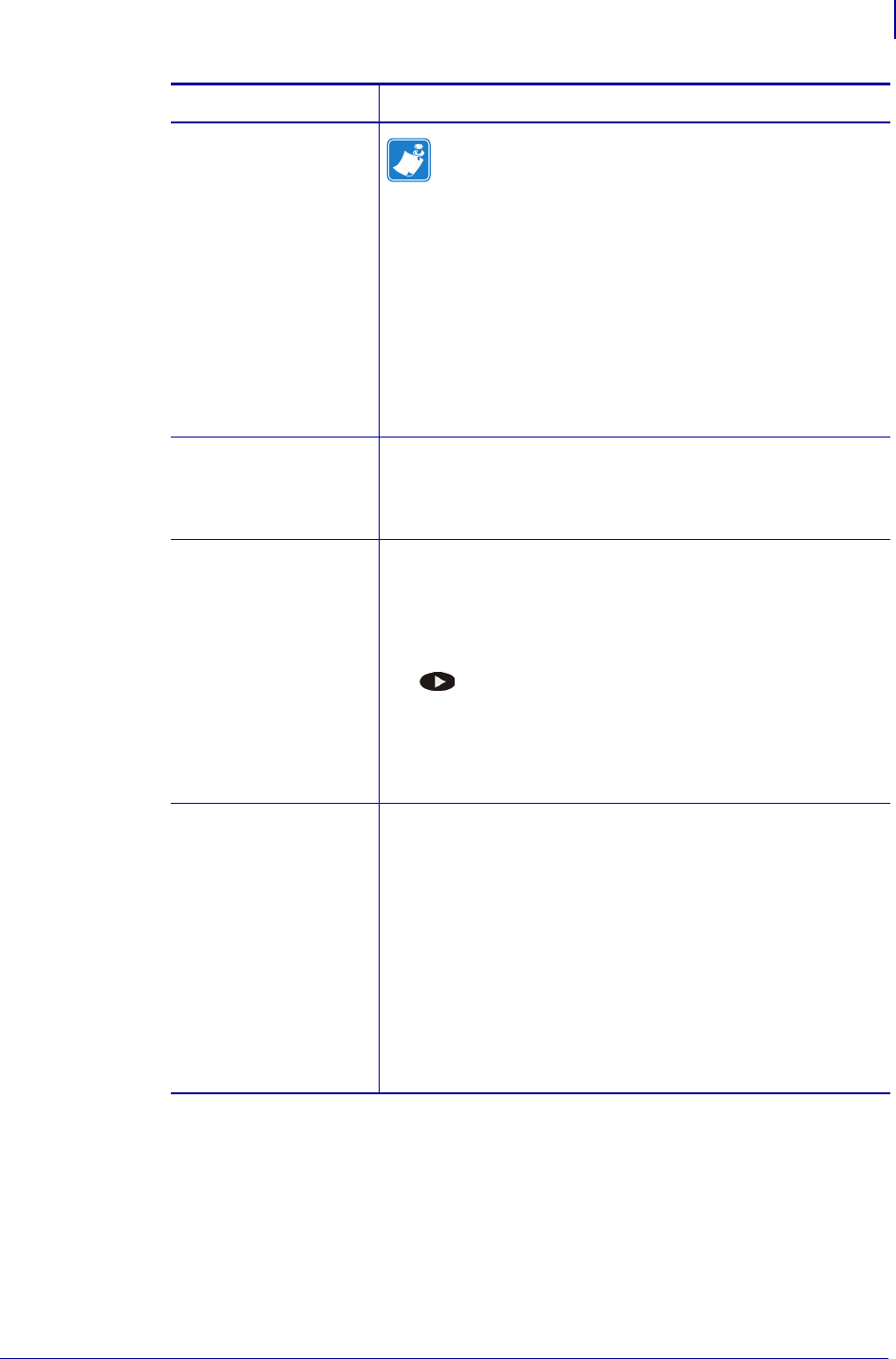
45
Getting Started
Printing a Network Configuration Label — Internal ZebraNet 10/100 Print Server and Wireless Print Servers
02/28/2012 P1043301-002
HC100
Note • The HC100 does not have a network
configuration label. However, the IP Address, MAC
Address, and other useful information appear on the
printer configuration wristband.
a. Turn on (I) the printer and let it complete its power-up
cycle.
b. Press and hold Pause/Feed until the green lights turn off
on the printer status indicator and the orange lights blink
once.
c. Release Pause/Feed to print a printer configuration
wristband (Figure 10).
d. Continue to step 2.
ZT210, ZT220, and
ZT230
Refer to the User Guide for your printer for specific
instructions on how to use the control panel. (See Figure 9 for
a sample ZT210, ZT220, and ZT230 printer configuration
label.)
Xi4, PAX4, 105SL,
ZE500
a. Turn on (I) the printer and let it complete its power-up
cycle.
b. When the POST cycle is complete, press Setup/Exit to
enter the Setup Mode.
c. Scroll through the parameters by pressing Next/Save
(
) until you reach List Network.
d. Press Plus (+) to print a network configuration label
(Figure 7).
e. Press Setup/Exit to exit the Setup Mode.
f. Press Next/Save to permanently save your changes.
S4M
a. From the control panel, enter Setup Mode. (Refer to the
User Guide for your printer for specific instructions on
how to use the control panel.)
b. Scroll to level 3 parameter PRINT OUT NETWORK (for
a network configuration label) or
PRINT OUT
SETTINGS
(for a standard configuration label).
c. Press ENTER to confirm printing.
The selected label prints.
d. Press Menu to exit the Setup Mode.
e. If necessary, press the up or down arrow to select Yes.
f. Press Enter to save changes and exit Setup mode.
If you have a… Then…










