User guide
Table Of Contents
- Contents
- About This Document
- Introduction
- Installation
- Getting Started
- Before You Begin
- Printing a Configuration Label — External ZebraNet 10/100 Print Server
- Printing a Network Configuration Label — Internal ZebraNet 10/100 Print Server and Wireless Print Servers
- Configuration of Wireless Securities
- View Wireless Status through the Control Panel
- Determining the Active Print Server
- Assigning an IP Address on any Print Server
- Setting and Monitoring Alerts on any Print Server
- .
- Checking Print Server Configuration Settings
- Enabling Protocols
- Defaulting ALL Print Servers
- Using WebView
- Using ZebraNet Bridge
- Using a ZPL Command
- Defaulting the ZebraNet 10/100 Print Server on the 105SL, S4M, PAX4 and External Devices
- Defaulting the Wireless Print Server on the S4M
- Defaulting the Print Servers on the ZM400 and ZM600 Printers
- Defaulting the Print Servers on the ZP Series, LP/TLP 2824 Plus, and G-Series Printers
- Defaulting the Print Servers on the HC100 Printers
- Defaulting the Print Servers on the 105SL, PAX4, Xi4, and ZE500 Printers
- Defaulting the Print Servers on the ZT210 and ZT220 Printers
- Defaulting the Print Servers on the ZT230 Printers
- Printing Queues
- Using Printing Protocols
- ZebraLink WebView
- Print Server Web Pages
- Control Panel
- Hardware Troubleshooting
- Troubleshooting the External 10/100 Print Server
- Troubleshooting the Internal ZebraNet 10/100 Print Server
- Troubleshooting the Wireless Print Server
- ZebraNet Bridge Discovery or Configuration Problems
- Unable to Print
- Unable to Configure Device
- HP JetAdmin or HP Web JetAdmin
- Wireless Error Messages
- General Wireless Issues
- Encryption and Authentication Issues
- IP Issues
- Frequently Asked Questions
- Glossary
- Index
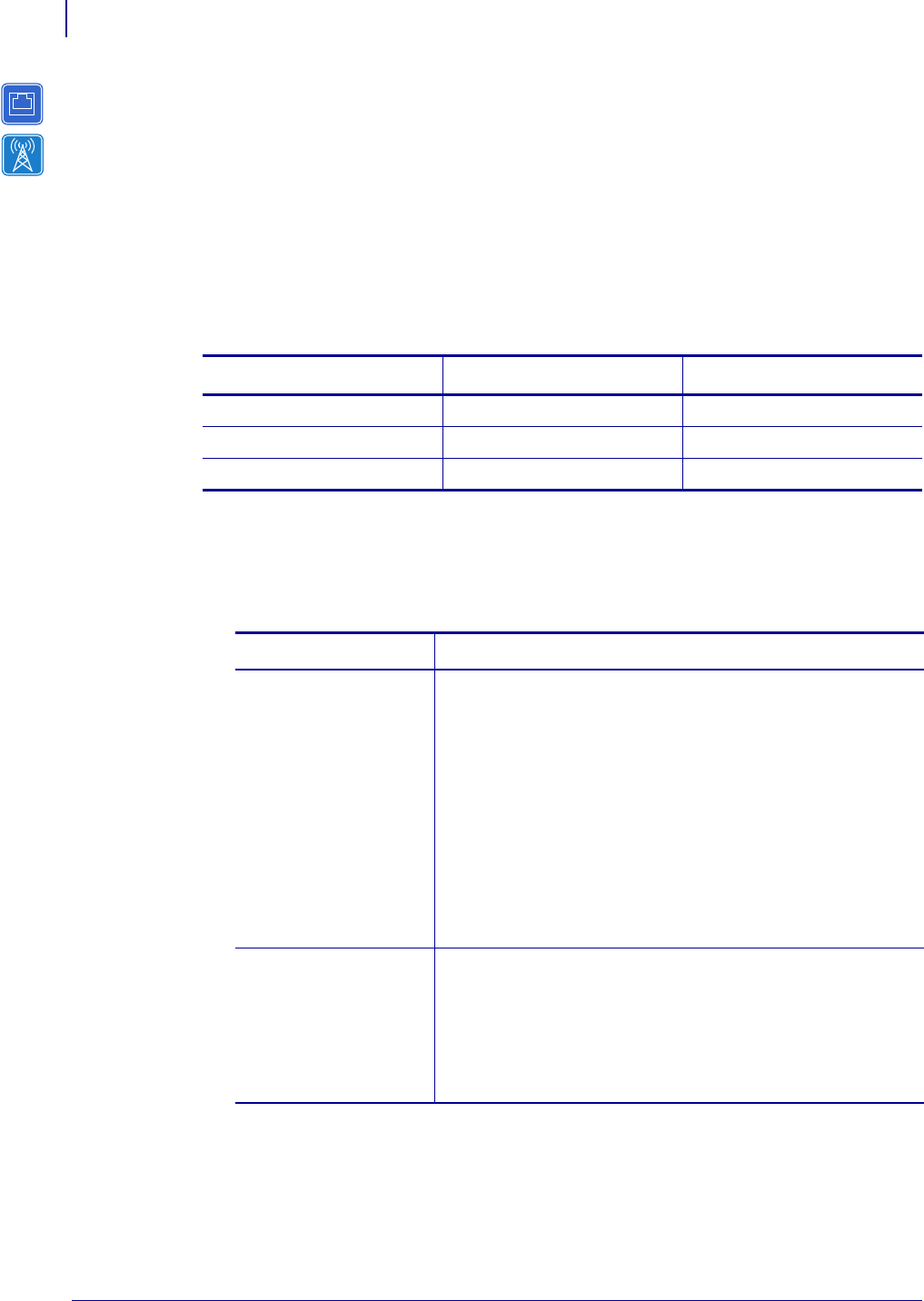
Getting Started
Printing a Network Configuration Label — Internal ZebraNet 10/100 Print Server and Wireless Print Servers
44
P1043301-002 02/28/2012
Printing a Network Configuration Label — Internal
ZebraNet 10/100 Print Server and Wireless Print
Servers
Before you begin, you need to get information from the internal ZebraNet 10/100 Print Server
network configuration label.
Table 9 shows the minimum label widths needed to print an internal ZebraNet 10/100 Print
Server network configuration label with different DPI printheads.
To print an internal ZebraNet 10/100 Print Server and wireless print servers
network configuration label, complete these steps:
1. Which printer do you have?
Table 9 • Label Width
DPI Inches MM
600 1.25 31.75
300 2.50 63.50
200 3.69 93.73
If you have a… Then…
ZM400 and ZM600 a. Turn on (I) the printer and let it complete its power-up
cycle.
b. When the POST cycle is complete, press Setup/Exit to
enter the Setup Mode.
c. Scroll through the parameters by pressing Plus (+) until
you reach List Network.
d. Press Select.
e. Press Plus (+) to print a network configuration label
(Figure 7).
f. Press Setup/Exit twice to exit the Setup Mode.
g. Continue to step 2.
G-Series, ZP Series,
and LP/TLP 2824 Plus
a. Turn on (I) the printer and let it complete its power-up
cycle.
b. Press and hold Feed until you see one flash of the LED.
c. After the LED flashes, release the button. A network and
printer configuration label (Figure 9) prints.
d. Continue to step 2.










