User guide
Table Of Contents
- Contents
- About This Document
- Introduction
- Installation
- Getting Started
- Before You Begin
- Printing a Configuration Label — External ZebraNet 10/100 Print Server
- Printing a Network Configuration Label — Internal ZebraNet 10/100 Print Server and Wireless Print Servers
- Configuration of Wireless Securities
- View Wireless Status through the Control Panel
- Determining the Active Print Server
- Assigning an IP Address on any Print Server
- Setting and Monitoring Alerts on any Print Server
- .
- Checking Print Server Configuration Settings
- Enabling Protocols
- Defaulting ALL Print Servers
- Using WebView
- Using ZebraNet Bridge
- Using a ZPL Command
- Defaulting the ZebraNet 10/100 Print Server on the 105SL, S4M, PAX4 and External Devices
- Defaulting the Wireless Print Server on the S4M
- Defaulting the Print Servers on the ZM400 and ZM600 Printers
- Defaulting the Print Servers on the ZP Series, LP/TLP 2824 Plus, and G-Series Printers
- Defaulting the Print Servers on the HC100 Printers
- Defaulting the Print Servers on the 105SL, PAX4, Xi4, and ZE500 Printers
- Defaulting the Print Servers on the ZT210 and ZT220 Printers
- Defaulting the Print Servers on the ZT230 Printers
- Printing Queues
- Using Printing Protocols
- ZebraLink WebView
- Print Server Web Pages
- Control Panel
- Hardware Troubleshooting
- Troubleshooting the External 10/100 Print Server
- Troubleshooting the Internal ZebraNet 10/100 Print Server
- Troubleshooting the Wireless Print Server
- ZebraNet Bridge Discovery or Configuration Problems
- Unable to Print
- Unable to Configure Device
- HP JetAdmin or HP Web JetAdmin
- Wireless Error Messages
- General Wireless Issues
- Encryption and Authentication Issues
- IP Issues
- Frequently Asked Questions
- Glossary
- Index
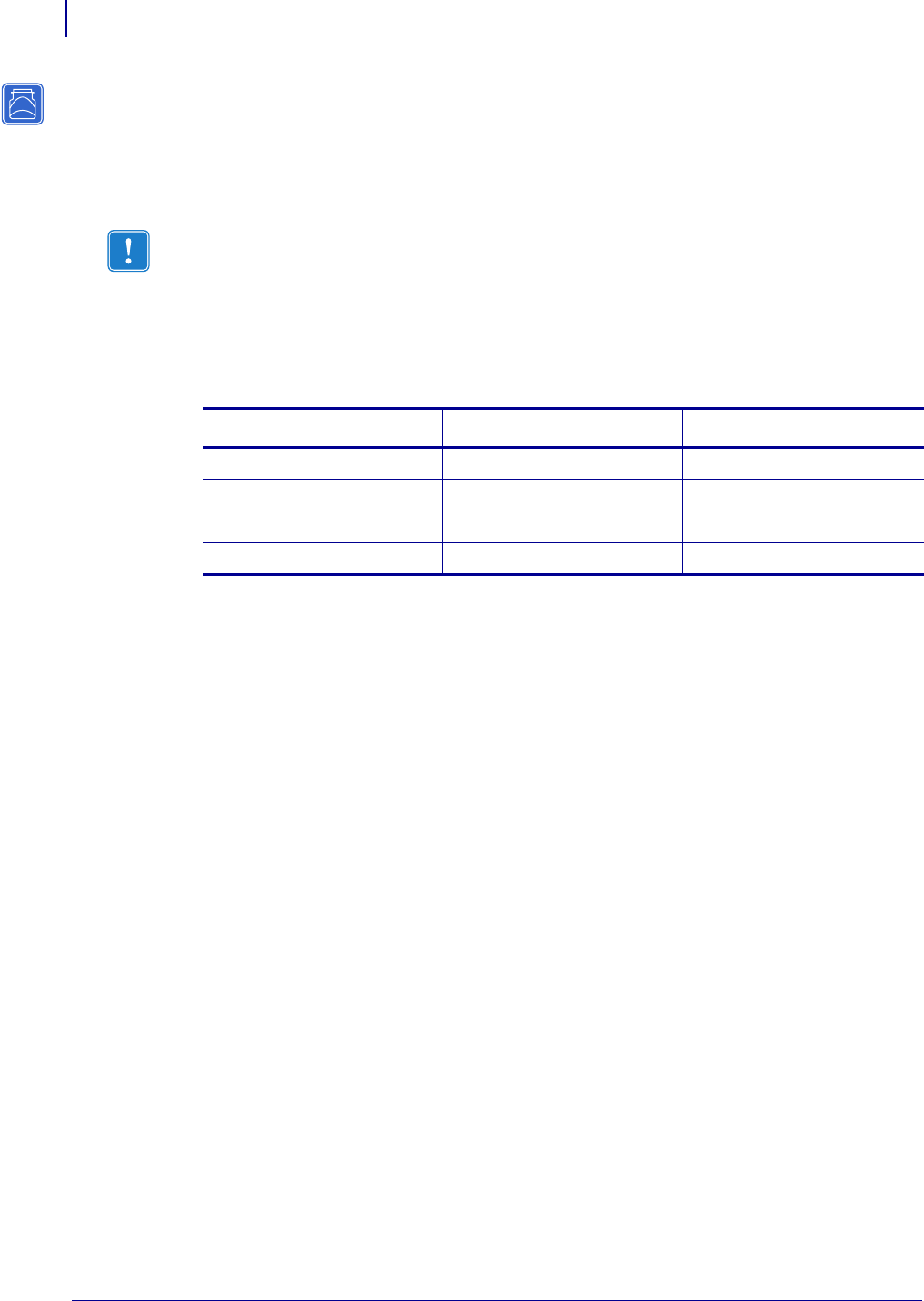
Getting Started
Printing a Configuration Label — External ZebraNet 10/100 Print Server
42
P1043301-002 02/28/2012
Printing a Configuration Label — External ZebraNet
10/100 Print Server
Before you begin, you need to get information from the external ZebraNet 10/100 Print Server
configuration label.
In order to print the external ZebraNet 10/100 Print Server configuration label, the correct
media size must be loaded in the printer. For specific information on media sizes, see Table 8.
To print an external ZebraNet 10/100 Print Server configuration label, complete
these steps:
1. Turn on (I) the printer and let it complete its power-up cycle.
2. When the POST cycle is complete, press the Te st button and hold it in for a few seconds
before you release it.
An external ZebraNet 10/100 Print Server configuration label prints. Your configuration
label looks similar to Figure 6 on page 43.
Important • Make sure the printer is turned off (O).
Table 8 • Label Width
DPI Inches mm
600 1.63 41.28
300 1.63 41.28
211 2.5 63.5
150 5.0 127.00










