User guide
Table Of Contents
- Contents
- About This Document
- Introduction
- Installation
- Getting Started
- Before You Begin
- Printing a Configuration Label — External ZebraNet 10/100 Print Server
- Printing a Network Configuration Label — Internal ZebraNet 10/100 Print Server and Wireless Print Servers
- Configuration of Wireless Securities
- View Wireless Status through the Control Panel
- Determining the Active Print Server
- Assigning an IP Address on any Print Server
- Setting and Monitoring Alerts on any Print Server
- .
- Checking Print Server Configuration Settings
- Enabling Protocols
- Defaulting ALL Print Servers
- Using WebView
- Using ZebraNet Bridge
- Using a ZPL Command
- Defaulting the ZebraNet 10/100 Print Server on the 105SL, S4M, PAX4 and External Devices
- Defaulting the Wireless Print Server on the S4M
- Defaulting the Print Servers on the ZM400 and ZM600 Printers
- Defaulting the Print Servers on the ZP Series, LP/TLP 2824 Plus, and G-Series Printers
- Defaulting the Print Servers on the HC100 Printers
- Defaulting the Print Servers on the 105SL, PAX4, Xi4, and ZE500 Printers
- Defaulting the Print Servers on the ZT210 and ZT220 Printers
- Defaulting the Print Servers on the ZT230 Printers
- Printing Queues
- Using Printing Protocols
- ZebraLink WebView
- Print Server Web Pages
- Control Panel
- Hardware Troubleshooting
- Troubleshooting the External 10/100 Print Server
- Troubleshooting the Internal ZebraNet 10/100 Print Server
- Troubleshooting the Wireless Print Server
- ZebraNet Bridge Discovery or Configuration Problems
- Unable to Print
- Unable to Configure Device
- HP JetAdmin or HP Web JetAdmin
- Wireless Error Messages
- General Wireless Issues
- Encryption and Authentication Issues
- IP Issues
- Frequently Asked Questions
- Glossary
- Index
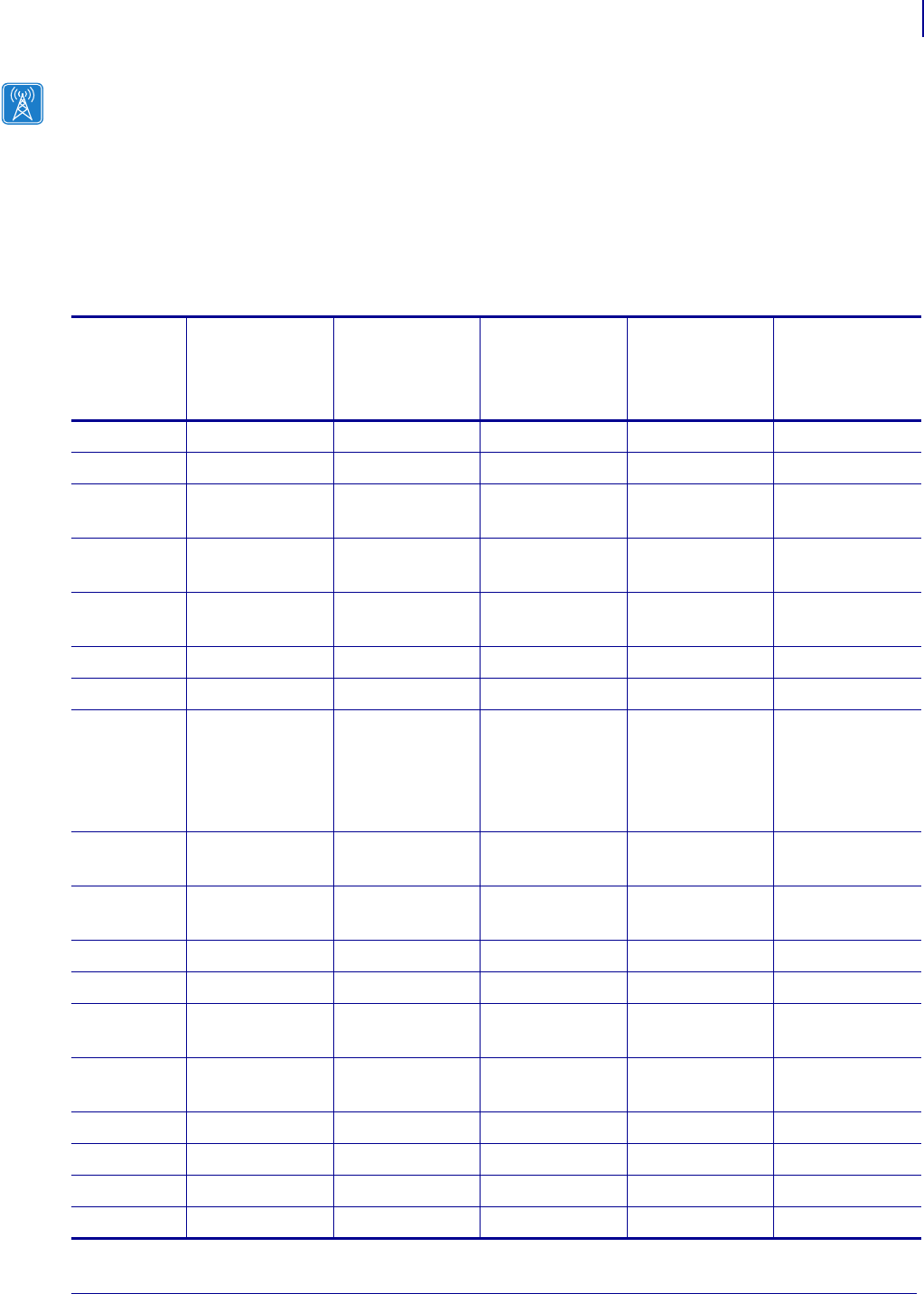
27
Introduction
Printer Requirements
02/28/2012 P1043301-002
Firmware — Wireless
After a wireless option board is installed, your printer must be running a supported firmware
version to access the features in this manual. Table 7 shows the minimum firmware version
required.
You may download the latest firmware appropriate for your printer to access the latest
encryption features. Go to http://www.zebra.com/firmware for firmware download options.
Table 7 • Supported Firmware Versions
Printer
ZebraNet n
Print Server
ZebraNet b/g
Print Server
ZebraNet
Internal
Wireless Plus
Print Server
ZebraNet
Wireless Plus
Print Server
ZebraNet
Wireless Print
Server
105SL — — V60.16.X V60.15.X V60.15.X
HC100 — — V54.16.X — —
110PA X 4,
170PA X 4
— V60.17.11Z V60.16.X V60.15.X V60.15.X
R110PA X 4 — — R62.16.X
R63.16.X
R62.15.X
R63.15.X
R62.15.X
R63.15.X
R110Xi,
R170Xi
— — R60.16.X R60.15.X R60.15.X
R110Xi HF — — R65.16.X R65.15.X R65.15.X
R110Xi4 — V53.17.11Z V.53.17.7 V.53.17.7 —
R4Mplus————ZSP994P
ZSP999F
ZSP1027
ZSP1056E
ZSP1082F
RZ400,
RZ600
— V53.17.11Z R53.16.X R53.16.X R53.16.X
S4M — V53.17.11Z V53.16.X V50.15.X
V53.15.X
V50.15.X
V53.15.X
XiIIIPlus — — V60.16.X V60.15.X V60.15.X
Xi4 — V53.17.11Z V53.17.X V53.17.X —
Z4Mplus,
Z6Mplus
————V60.15.X
ZM400,
ZM600
— V53.17.11Z V53.16.X V53.15.X —
ZE500 — V53.17.X — — —
ZT210V72.18.X————
ZT220V72.18.X————
ZT230V72.18.X————










