User guide
Table Of Contents
- Contents
- About This Document
- Introduction
- Installation
- Getting Started
- Before You Begin
- Printing a Configuration Label — External ZebraNet 10/100 Print Server
- Printing a Network Configuration Label — Internal ZebraNet 10/100 Print Server and Wireless Print Servers
- Configuration of Wireless Securities
- View Wireless Status through the Control Panel
- Determining the Active Print Server
- Assigning an IP Address on any Print Server
- Setting and Monitoring Alerts on any Print Server
- .
- Checking Print Server Configuration Settings
- Enabling Protocols
- Defaulting ALL Print Servers
- Using WebView
- Using ZebraNet Bridge
- Using a ZPL Command
- Defaulting the ZebraNet 10/100 Print Server on the 105SL, S4M, PAX4 and External Devices
- Defaulting the Wireless Print Server on the S4M
- Defaulting the Print Servers on the ZM400 and ZM600 Printers
- Defaulting the Print Servers on the ZP Series, LP/TLP 2824 Plus, and G-Series Printers
- Defaulting the Print Servers on the HC100 Printers
- Defaulting the Print Servers on the 105SL, PAX4, Xi4, and ZE500 Printers
- Defaulting the Print Servers on the ZT210 and ZT220 Printers
- Defaulting the Print Servers on the ZT230 Printers
- Printing Queues
- Using Printing Protocols
- ZebraLink WebView
- Print Server Web Pages
- Control Panel
- Hardware Troubleshooting
- Troubleshooting the External 10/100 Print Server
- Troubleshooting the Internal ZebraNet 10/100 Print Server
- Troubleshooting the Wireless Print Server
- ZebraNet Bridge Discovery or Configuration Problems
- Unable to Print
- Unable to Configure Device
- HP JetAdmin or HP Web JetAdmin
- Wireless Error Messages
- General Wireless Issues
- Encryption and Authentication Issues
- IP Issues
- Frequently Asked Questions
- Glossary
- Index
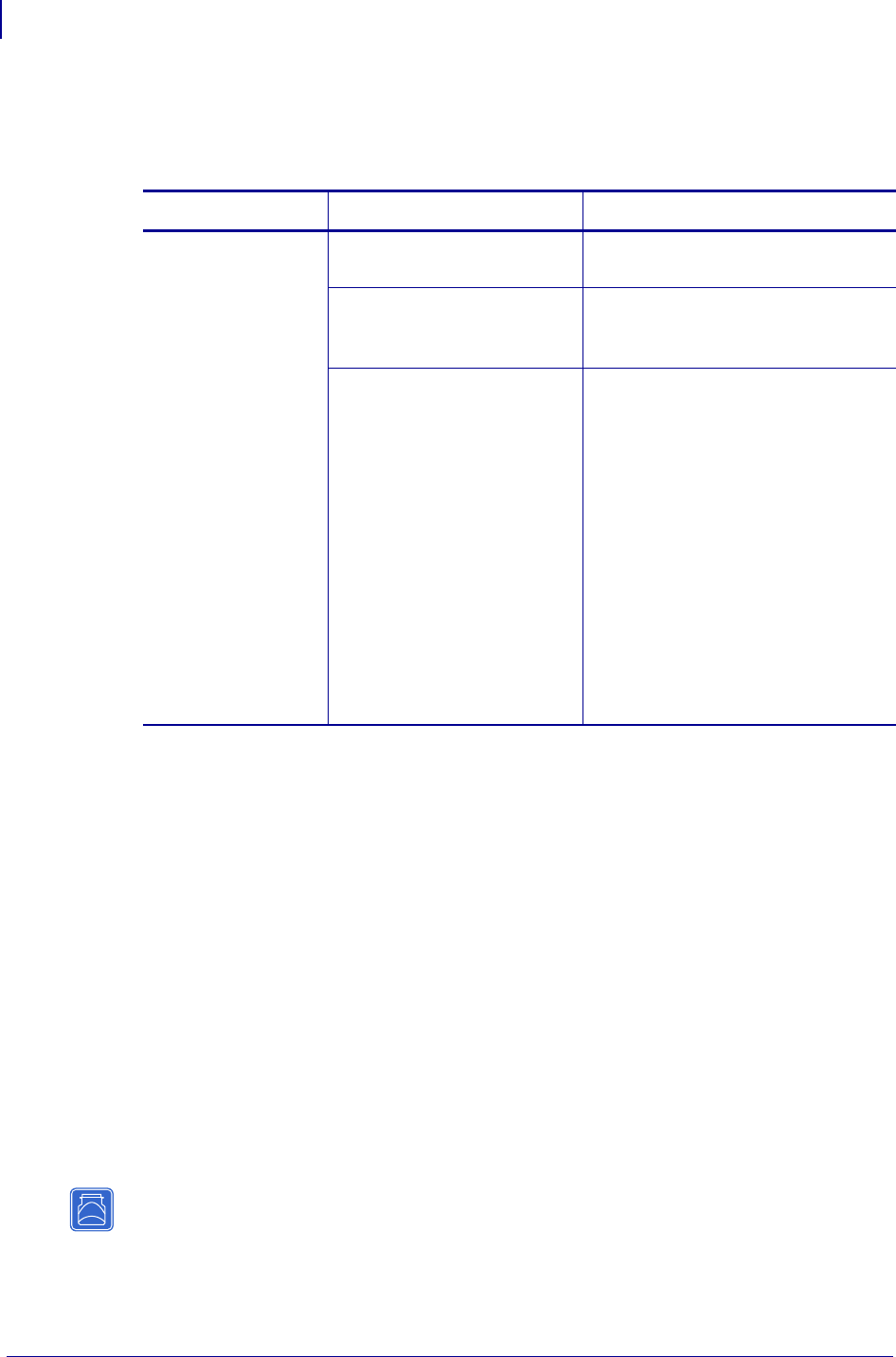
Frequently Asked Questions
FAQs
144
P1043301-002 02/28/2012
What if a print job makes it to the queue, but never leaves the queue? The label
does not print. See Table 27 for more information.
What are the minimum requirements to network a printer on a wired network?
• Cat-5 network cable with 10BASE-T or 100BASE-T connectors
• Internal or external print server
•Hub or Switch
• If a hub or switch is NOT used, you need a cross-over cable.
• Workstation running a TCP stack with print services installed.
What ports are open on any print server and related software?
TCP Ports:
•21 FTP
•23 Telnet
• 80 HTTP Server
• 515 Printer port
• 631 IPP port
• 9100 Raw socket connection
Table 27 • Things to Check
Issue Possible Cause Recommended Solution
If a print job
makes it to the
queue, but never
leaves the queue?
Printer is not turned on Confirm that the printer is turned on
and receiving power.
Printer is using a bad or
wrong network cable.
Confirm that the network cable is
plugged in and that you can ping the
printer.
There was a misconfiguration
while creating the queue.
Verify the following:
1. Confirm that you use the print
server’s valid IP address.
2. If you are using a UNIX or
AS/400 host, there is an option
for the remote queue name.
There is only one valid response
to use: PORTLF1.
3. If Windows does not have an
LPR installed, the above required
option should be left blank.
See the documentation for other
operating system specific queue
creation.










