User guide
Table Of Contents
- Contents
- About This Document
- Introduction
- Installation
- Getting Started
- Before You Begin
- Printing a Configuration Label — External ZebraNet 10/100 Print Server
- Printing a Network Configuration Label — Internal ZebraNet 10/100 Print Server and Wireless Print Servers
- Configuration of Wireless Securities
- View Wireless Status through the Control Panel
- Determining the Active Print Server
- Assigning an IP Address on any Print Server
- Setting and Monitoring Alerts on any Print Server
- .
- Checking Print Server Configuration Settings
- Enabling Protocols
- Defaulting ALL Print Servers
- Using WebView
- Using ZebraNet Bridge
- Using a ZPL Command
- Defaulting the ZebraNet 10/100 Print Server on the 105SL, S4M, PAX4 and External Devices
- Defaulting the Wireless Print Server on the S4M
- Defaulting the Print Servers on the ZM400 and ZM600 Printers
- Defaulting the Print Servers on the ZP Series, LP/TLP 2824 Plus, and G-Series Printers
- Defaulting the Print Servers on the HC100 Printers
- Defaulting the Print Servers on the 105SL, PAX4, Xi4, and ZE500 Printers
- Defaulting the Print Servers on the ZT210 and ZT220 Printers
- Defaulting the Print Servers on the ZT230 Printers
- Printing Queues
- Using Printing Protocols
- ZebraLink WebView
- Print Server Web Pages
- Control Panel
- Hardware Troubleshooting
- Troubleshooting the External 10/100 Print Server
- Troubleshooting the Internal ZebraNet 10/100 Print Server
- Troubleshooting the Wireless Print Server
- ZebraNet Bridge Discovery or Configuration Problems
- Unable to Print
- Unable to Configure Device
- HP JetAdmin or HP Web JetAdmin
- Wireless Error Messages
- General Wireless Issues
- Encryption and Authentication Issues
- IP Issues
- Frequently Asked Questions
- Glossary
- Index
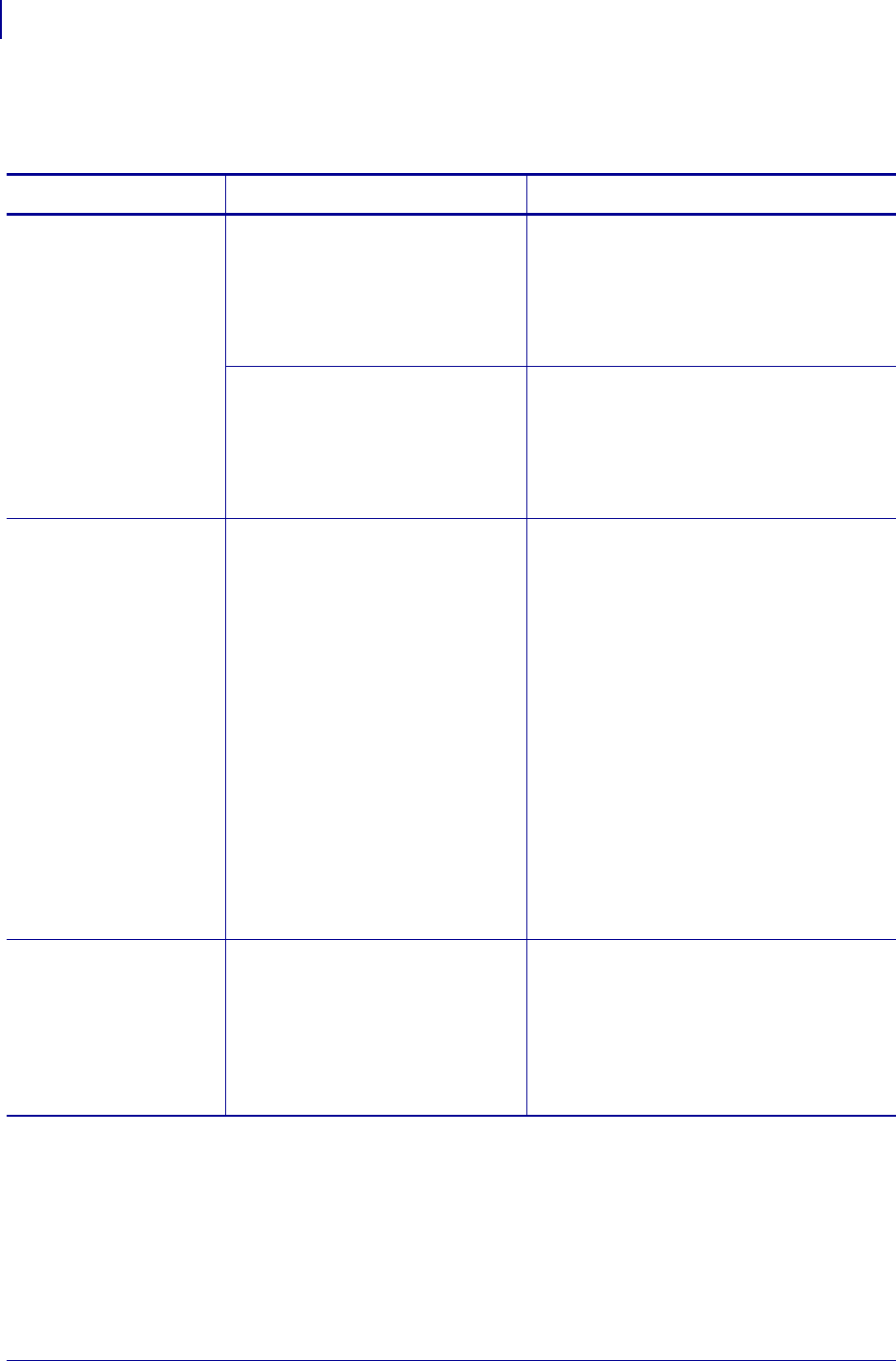
Hardware Troubleshooting
IP Issues
142
P1043301-002 02/28/2012
IP Issues
Table 26 • IP Issues and Recommended Solutions
Issue Possible Cause Recommended Solution
The printer shows
IP address
192.168.254.254, which
does not appear to
work.
IP address 192.168.254.254 is a
default address. The printer shows
this address after it times out while
trying to connect. The printer was
likely set to an incorrect static IP
address.
Enter a valid static IP address.
OR
Set IP Protocol to All.
The DHCP server is not
functioning, so a dynamic IP
address is not being assigned. The
printer timed out and shows the
default IP address of
192.168.254.254.
Check the DHCP server.
On my control panel,
the IP settings are
missing or show all
zeroes
(000.000.000.000).
Actual IP settings (IP Resolution,
IP Address, Subnet Mask, and
Default Gateway) will only appear
when the printer is associated to
and authenticated with the WLAN.
Until the time that the printer
recognizes the existence of a
ZebraNet print server, these
parameters will not show through
the control panel. After the print
server is recognized, all zeroes will
display until the printer obtains an
IP address or defaults to address
192.168.254.254.
1. Allow more time for the printer to
complete its connection and obtain an
IP address.
2. If the printer does not connect, check
that there is an adequate signal between
the printer and the access point. If
necessary, move the printer or the access
point to another location, or remove any
obstructions between the two. A direct
line of site between the printer and
access point provides the best results.
Refer to the third-party documentation
for your access point for
recommendations and limitations.
3. Check the IP Protocol setting. If using a
static setting, the value entered might
not be valid.
The IP address for my
wired print server does
not bring up the
printer home page.
If both a wired and wireless print
server are installed on a printer at
the same time and the wireless
printer is the primary/active print
server, the printer web pages can
be accessed only through the
wireless print server’s IP address.
In your browser window, type in the IP
address of the wireless print server.










